Rich text
This article explains how to create and use a Rich text field.
The Rich text field is an extension of the Long text field that supports text formatting. It allows you to style content with options such as bold, italic, underline, strikethrough, horizontal rules, ordered and unordered lists, code blocks, quotes, and more.
Create a Rich text field
- Click the
+icon to the right of the Fields header. - Enter a field name (optional).
- Select Long text as the field type.
- Enable the Rich text toggle.
- (Optional) Set a default value for the field and add a description.
- Click Save field to add it to your table.
Refer to the general guidelines on creating a field.
Enter key to add a new line.Cell display
In the table view, the Rich text field appears as a single-line cell. To view or edit the full content, click the Expand icon.
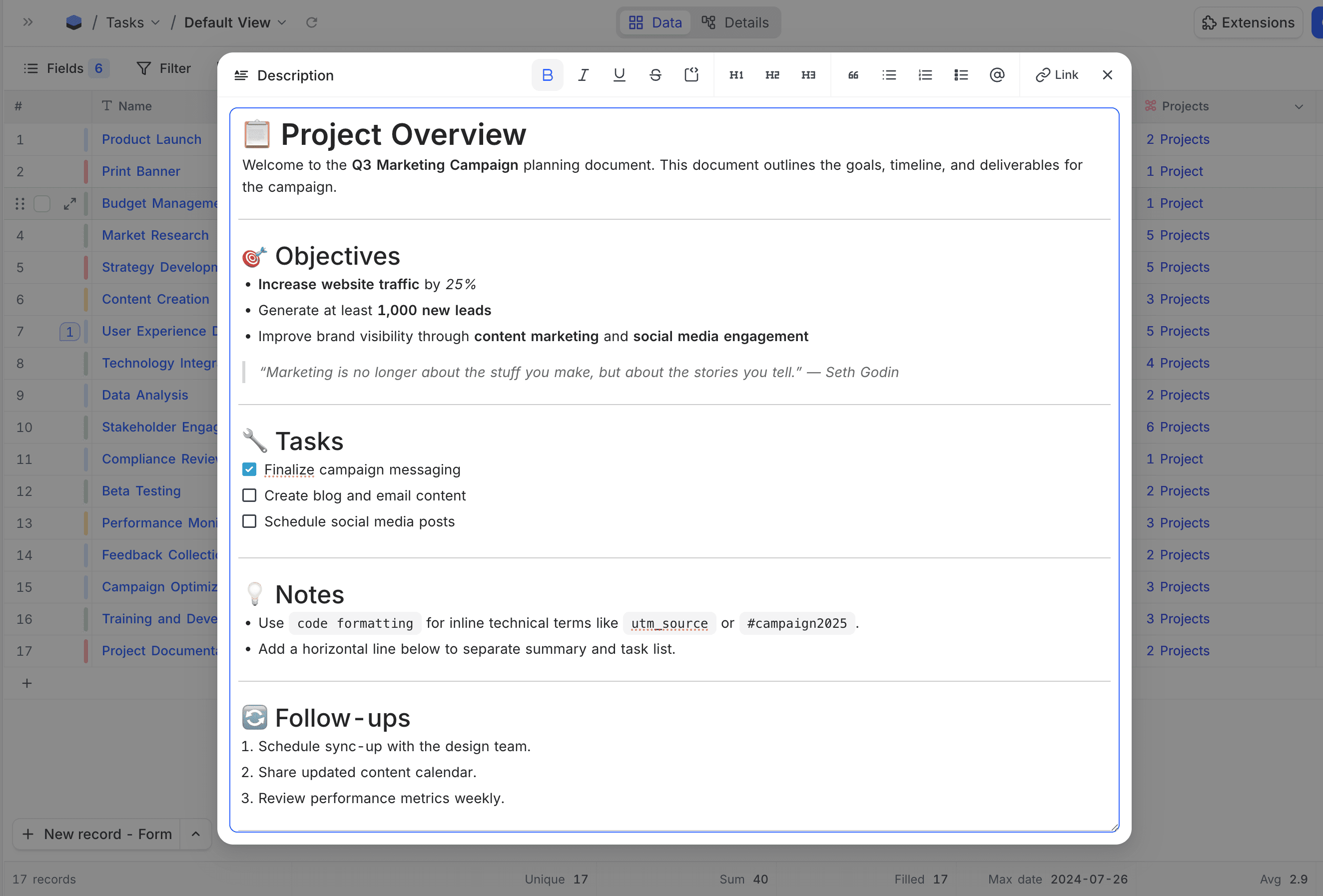
Formatting options
NocoDB supports Markdown syntax for formatting the text. Sections below explain various formatting options available in the rich text editor.
Heading
To create a heading, prefix # symbol preceding your heading text. The number of # symbols employed will dictate the heading's hierarchy level and typeface size. Three levels of headings are supported.
# Heading 1
## Heading 2
### Heading 3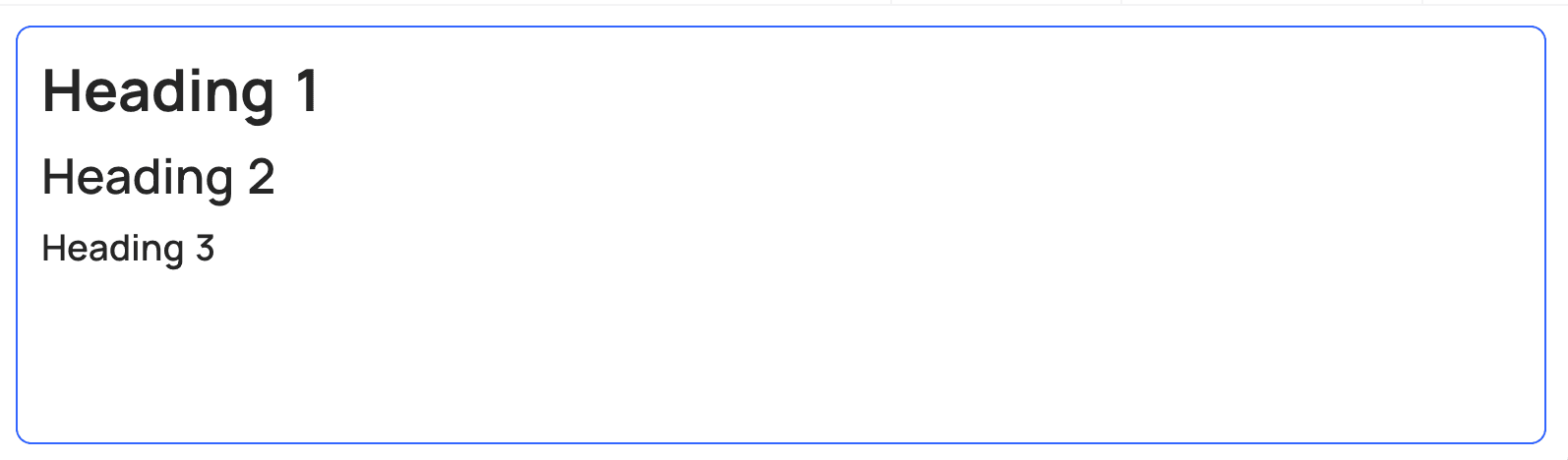
Text formatting
You can emphasise text with bold, italic, strikethrough or underline formatting options. Table below shows syntax, keyboard shortcut, example & output for each formatting option.
| Style | Syntax | Keyboard shortcut | Output |
|---|---|---|---|
| Bold | **bold text** | Ctrl/Cmd + B | bold text |
| Italic | *italicized text* | Ctrl/Cmd + I | italicized text |
| Strikethrough | ~~strikethrough text~~ | Ctrl/Cmd + Shift + X | |
| Underline | Ctrl/Cmd + U | underlined text |
Quote block
You can quote text with a >
Usage
normal text
> quoted textDisplay
normal text
quoted text
Code block
Code block can be created by using (3 backticks) before & after the code.
Usage
```
This is a code block
```Display
This is a code blockLink
Use the Link option in the rich text toolbar to add inline links. Alternatively, you can use markdown syntax [link text](URL).
Bullet List
You can create an unordered list using the Bulleted list option in the toolbar or by starting lines with -, +, or *.
Usage
- Item 1
- Item 2
+ Item 1
+ Item 2
* Item 1
* Item 2Display
- Item 1
- Item 2
- Item 1
- Item 2
- Item 1
- Item 2
tab key & shift + tab key to indent & outdent the list itemsNumbered List
You can create an ordered list using the Numbered list option in the toolbar or by prefixing text with numbers.
Usage
1. Item 1
2. Item 2Display
- Item 1
- Item 2
Task list
You can create task lists using the Task list option in the toolbar or with [ ] and [x] for incomplete and completed tasks.
Usage
[ ] Item 1
[x] Item 2Display
- Item 1
- Item 2