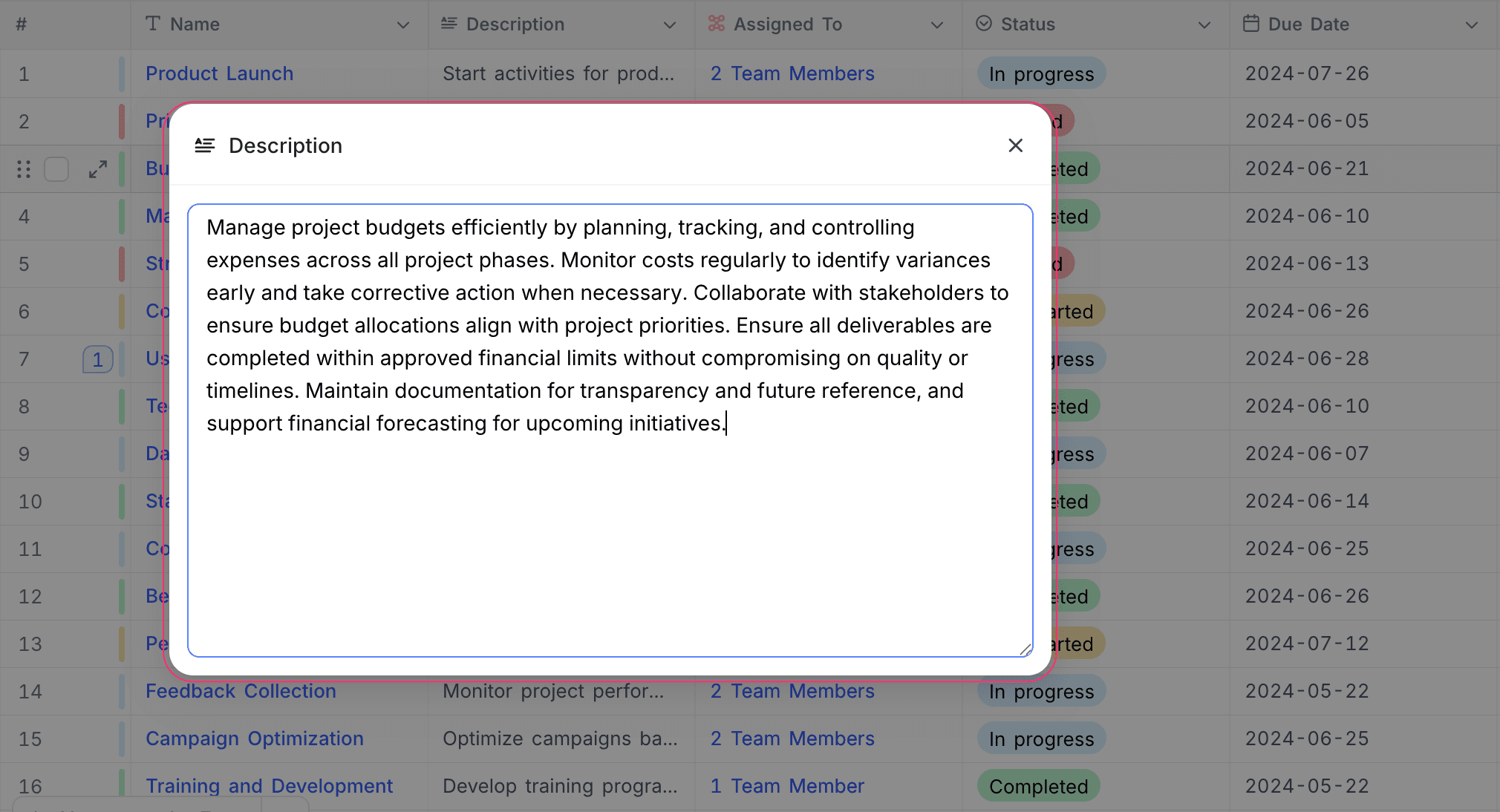Long text
This article explains how to create and use a Long text field.
The Long text field is a text-based field that supports multiple lines of text. It is ideal for storing extended content such as descriptions, notes, or comments.
Limit: 100,000 characters
Create a Long text field
- Click the
+icon next to the last field in your table. - Enter a name for the field.
- Select Long text from the list of field types.
- (Optional) Enable Rich text formatting. Learn more here.
- (Optional) Set a default value for the field and add a description.
- Click Save field to add the field to your table.
Refer to the general guidelines on creating a field.
Enter the default value without quotes. Use the
Enter key to add a new line.Cell display
The Long text field appears as a standard text cell in the table. The number of visible lines depends on the row height.
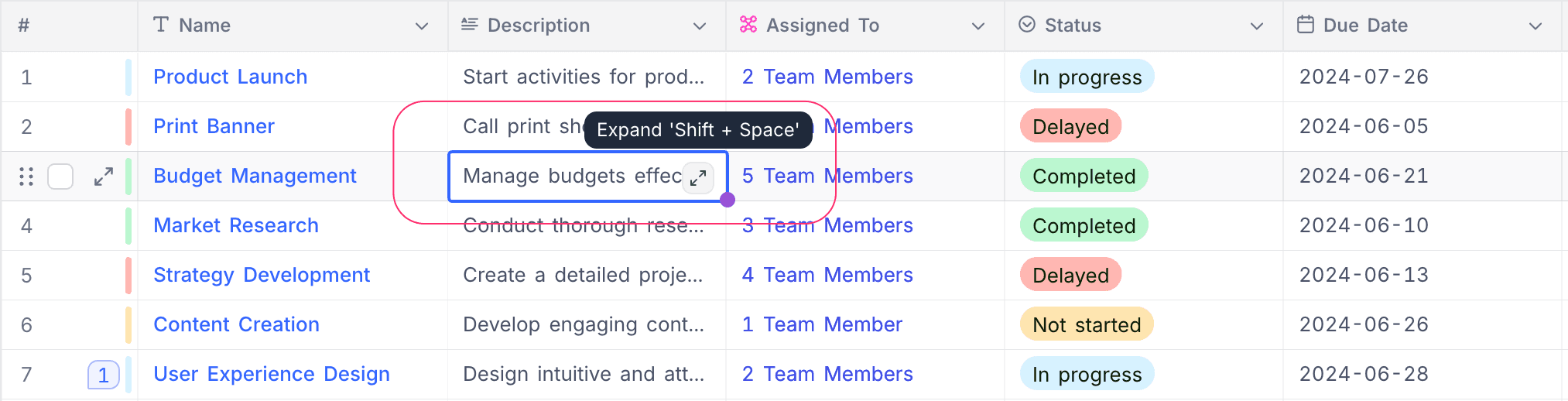
Double-clicking the cell, or pressing the Enter key while the cell is selected, expands the editor to display more lines for inline editing.
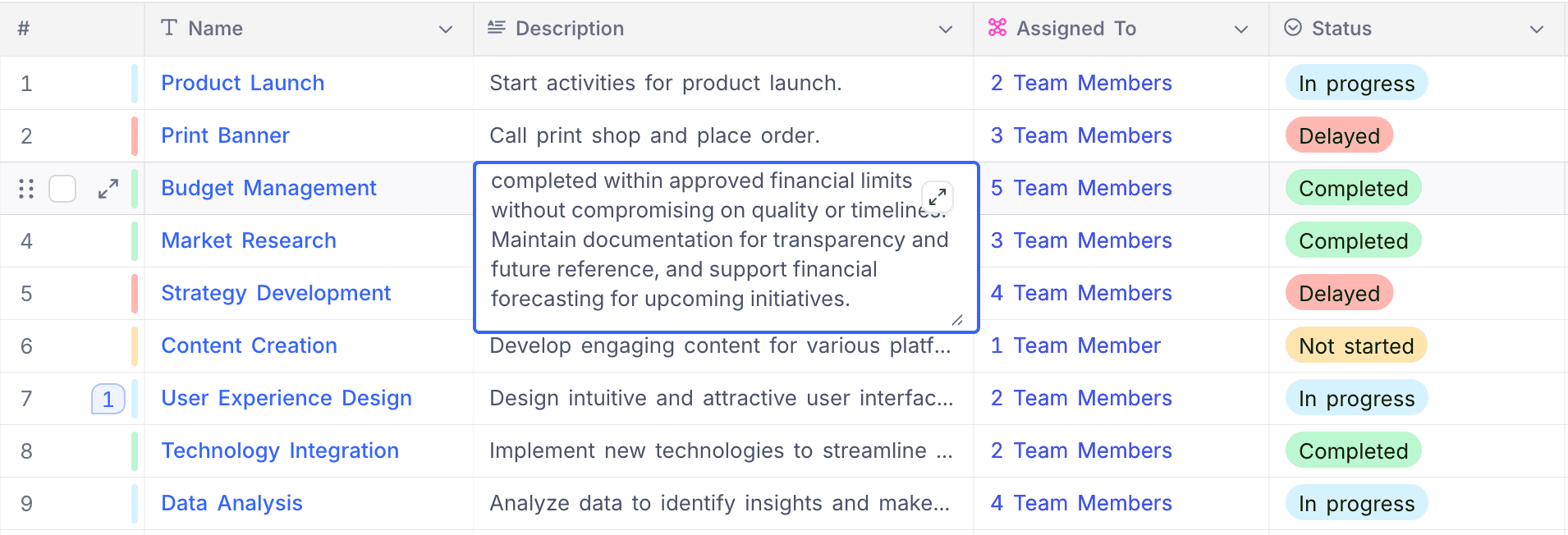
Alternatively, click the Expand icon in the cell to pop out a larger editor for easier editing. Pop-up editor can be resized by dragging its bottom-right corner & moved around by dragging its header.