Auth0
Learn how to configure Auth0 as an identity provider for NocoDB.
For SSO Access - please reach out to sales team
This article briefs about the steps to configure Auth0 as Identity service provider for NocoDB
For users on Business plan, the SSO configuration menu is available under Workspace Settings.
Refer here for more details.
Domain Verification Required for Cloud Plans: Before configuring SAML SSO, you must verify your domain in NocoDB (required for both Business and Enterprise plans in the cloud). Only users with email addresses from verified domains can sign in via SSO. See Domain Verification for details.
NocoDB, Retrieve SAML SSO Configuration details
- Go to
Account Settings - Select
Authentication (SSO) - Click on
New Providerbutton - On the Popup modal, Specify a
Display namefor the provider; note that, this name will be used to display the provider on the login page - Retrieve
Redirect URL&Audience / Entity ID; these information will be required to be configured later with the Identity Provider


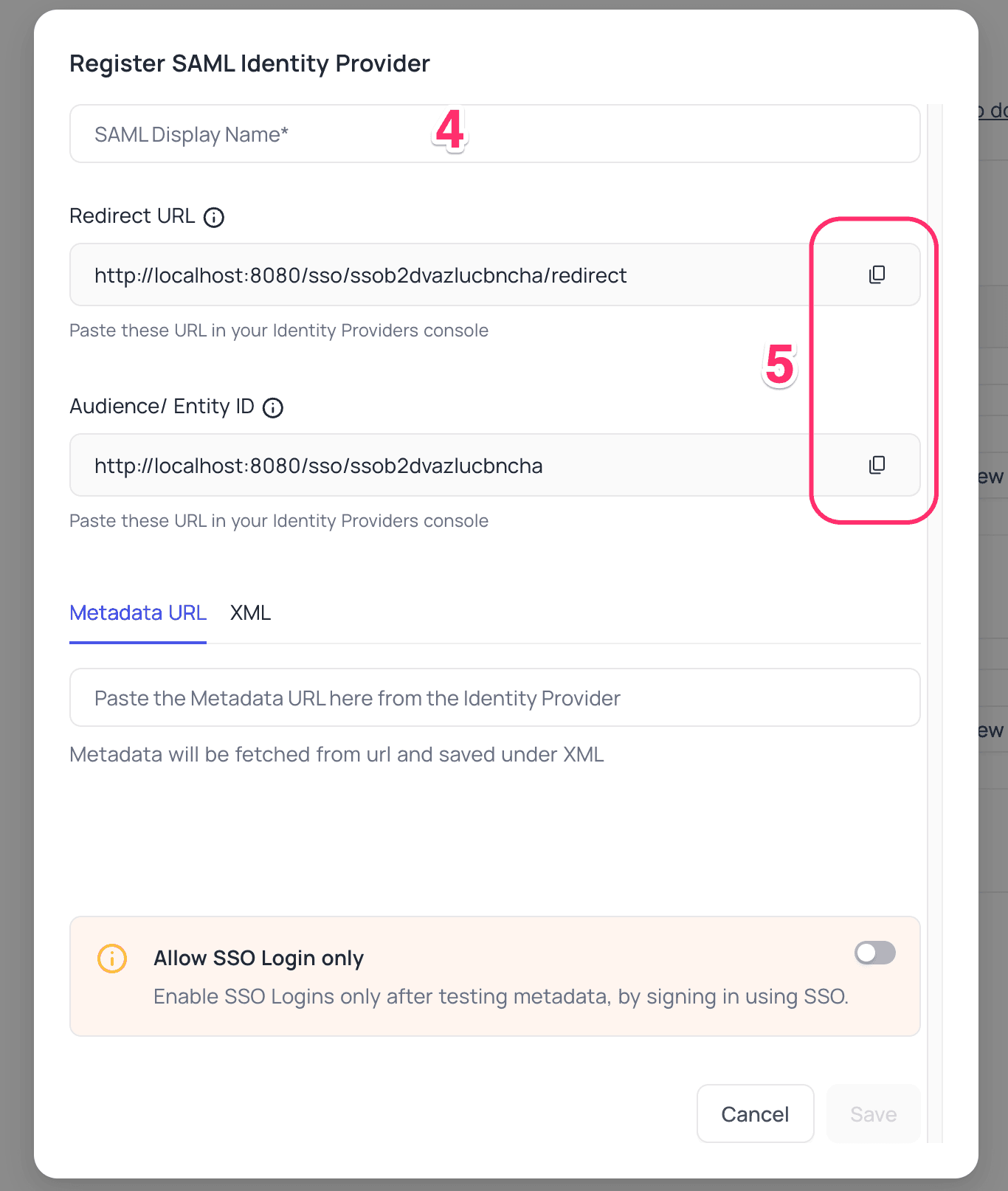
Auth0, Configure NocoDB as an Application
-
Access your Auth0 account
- navigate to
Applications>Create Application.
- navigate to
-
In the
Create Applicationmodal,- choose
Regular Web Application - click
Create
- choose
-
Upon successful creation, you will be directed to the
Quick Startscreen.- Go to the
Addonstab. - Enable
SAML2 Web App
- Go to the
-
On the
SAML2 Web Appmodal,- Paste
Redirect URLcopied in step above intoApplication Callback URLfield - In Settings, retain
nameIdentifierProbesas["http://schemas.xmlsoap.org/ws/2005/05/identity/claims/emailaddress"]; remove other probes if any
{ "nameIdentifierProbes": [ "http://schemas.xmlsoap.org/ws/2005/05/identity/claims/emailaddress" ] }- Click
Enableto save the settings
- Paste
-
On the
Settingstab,- move to
Advanced Settings>Endpoints>SAMLsection, - copy the SAML
Metadata URL
- move to
NocoDB, Configure Auth0 as an Identity Provider
- Go to
Account Settings>Authentication>SAML - Insert
Metadata URLretrieved in step above; alternatively you can configure XML directly as well Save
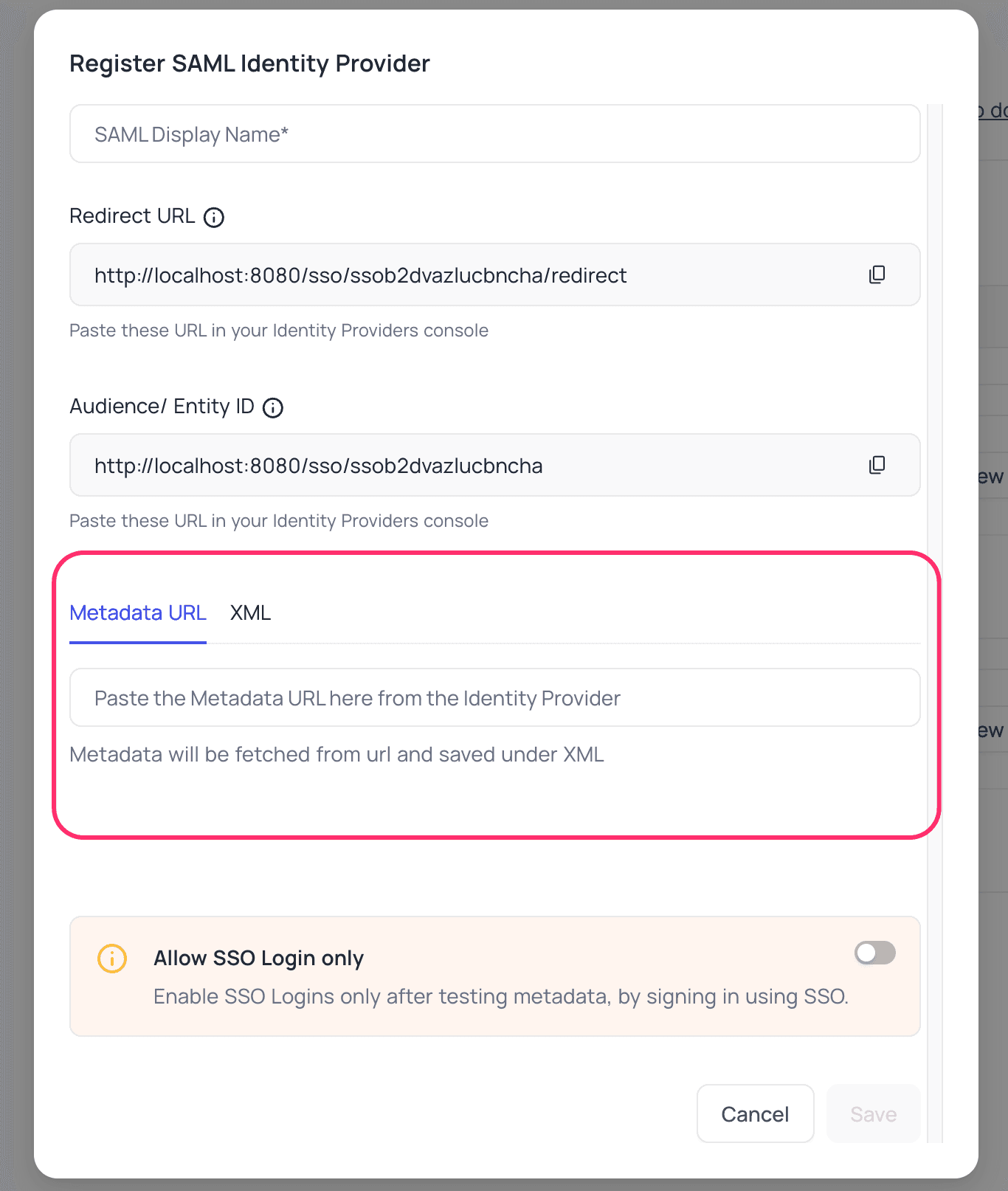
For Sign-in's, user should be able to now see Sign in with <SSO> option.
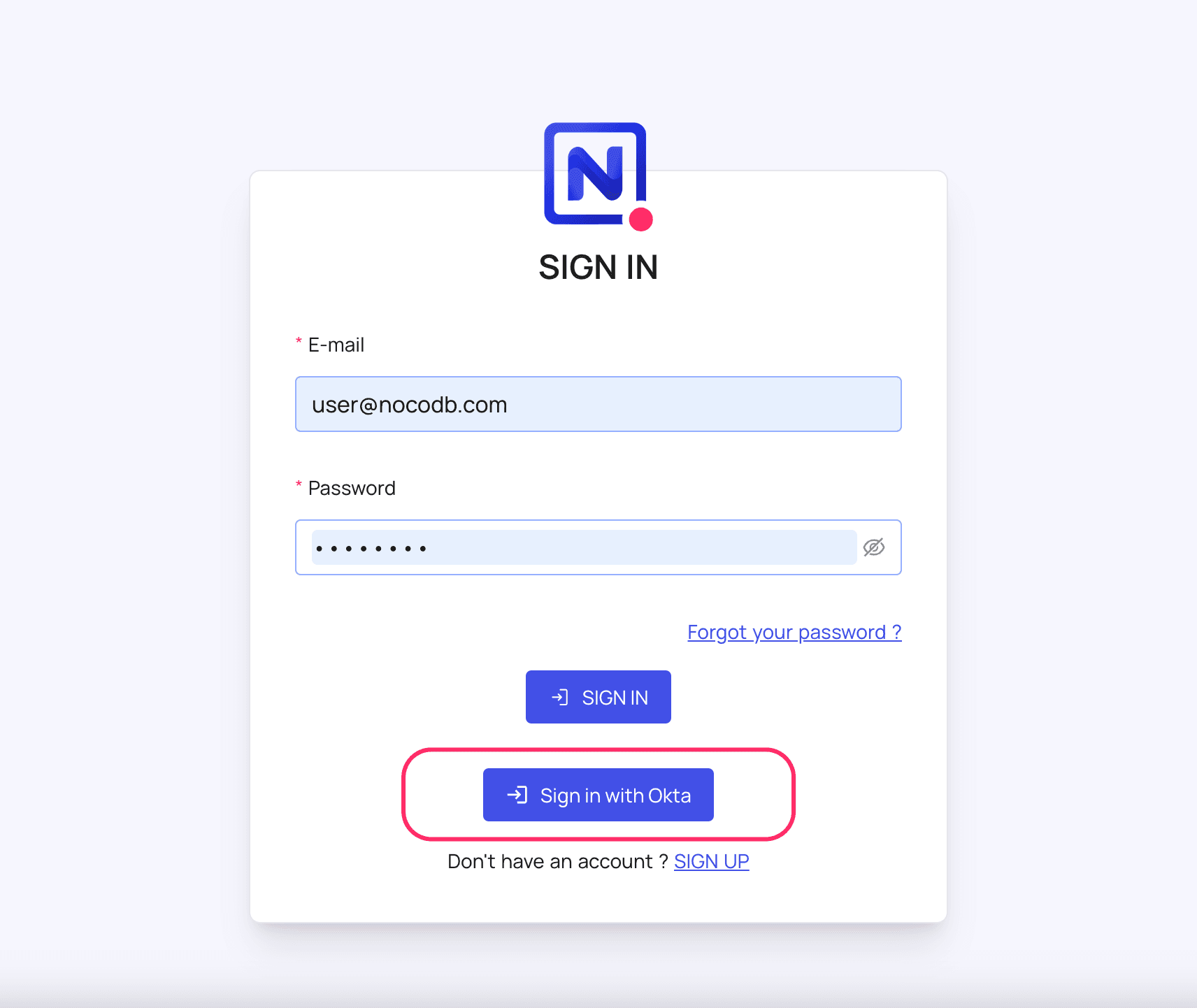
Post sign-out, refresh page (for the first time) if you do not see Sign in with SSO option
For more common questions and troubleshooting, see our SSO FAQ.