Okta
Learn how to configure Okta as an identity provider for NocoDB.
For SSO Access - please reach out to sales team.
This article briefs about the steps to configure Okta as Identity service provider for NocoDB
For users on Business plan, the SSO configuration menu is available under Workspace Settings.
Refer here for more details.
Domain Verification Required for Cloud Plans: Before configuring SAML SSO, you must verify your domain in NocoDB (required for both Business and Enterprise plans in the cloud). Only users with email addresses from verified domains can sign in via SSO. See Domain Verification for details.
NocoDB, Retrieve SAML SSO Configuration details
- Go to
Account Settings - Select
Authentication (SSO) - Click on
New Providerbutton - On the Popup modal, Specify a
Display namefor the provider; note that, this name will be used to display the provider on the login page - Retrieve
Redirect URL&Audience / Entity ID; these information will be required to be configured later with the Identity Provider


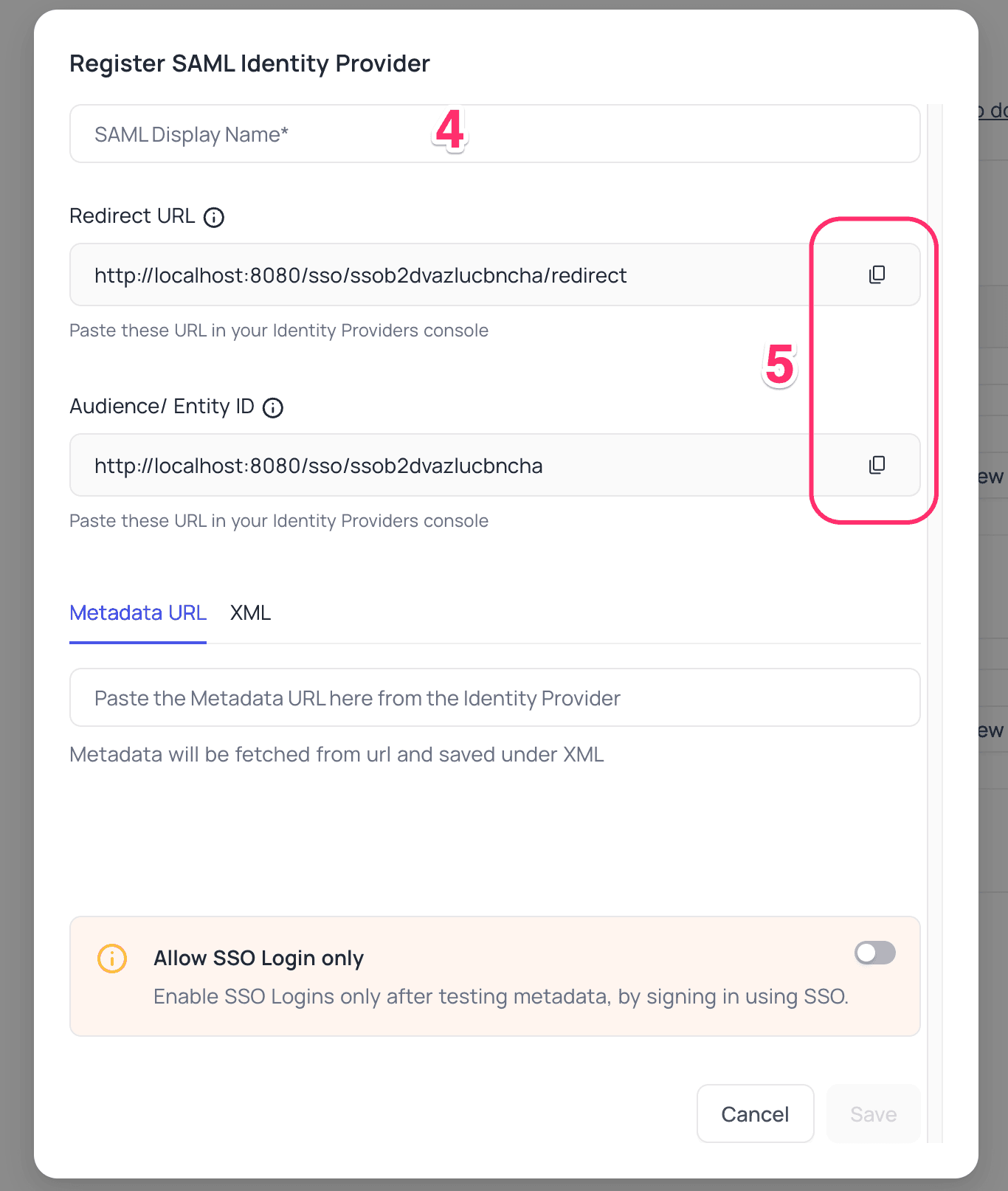
Okta, Configure NocoDB as an Application
- Sign in to your Okta account
- Navigate to
Applications>Applications - Click
Create App Integration
- Navigate to
- In the pop-up with title
Create a new app integrationchooseSAML 2.0as the Sign-in method - On the
Create SAML Integrationpage, in the General settings - provide a name for your app; clickNext - In the
Configure SAMLsection:- Enter the
Redirect URLcopied from NocoDB in theSingle sign-on URLfield. - Add the
Audience URIcopied from NocoDB in theAudience URI (SP Entity ID)field. - Choose
Email Addressfrom theName ID formatoptions. - Select
Emailfrom theApplication user-nameoptions. - Click
Next
- Enter the
- Complete any additional information in the final step and click
Finish - On your application's homepage,
- Navigate to the
Sign-ontab - Copy the
Metadata URLfrom theSAML 2.0section
- Navigate to the
- Go to the
Assignmentstab and clickAssignto assign people or groups to this application.
NocoDB, Configure Okta as an Identity Provider
- Go to
Account Settings>Authentication (SSO)>SAML - On the "Register SAML Identity Provider" modal, insert
Metadata URLretrieved in step above; alternatively you can configure XML directly as well Save
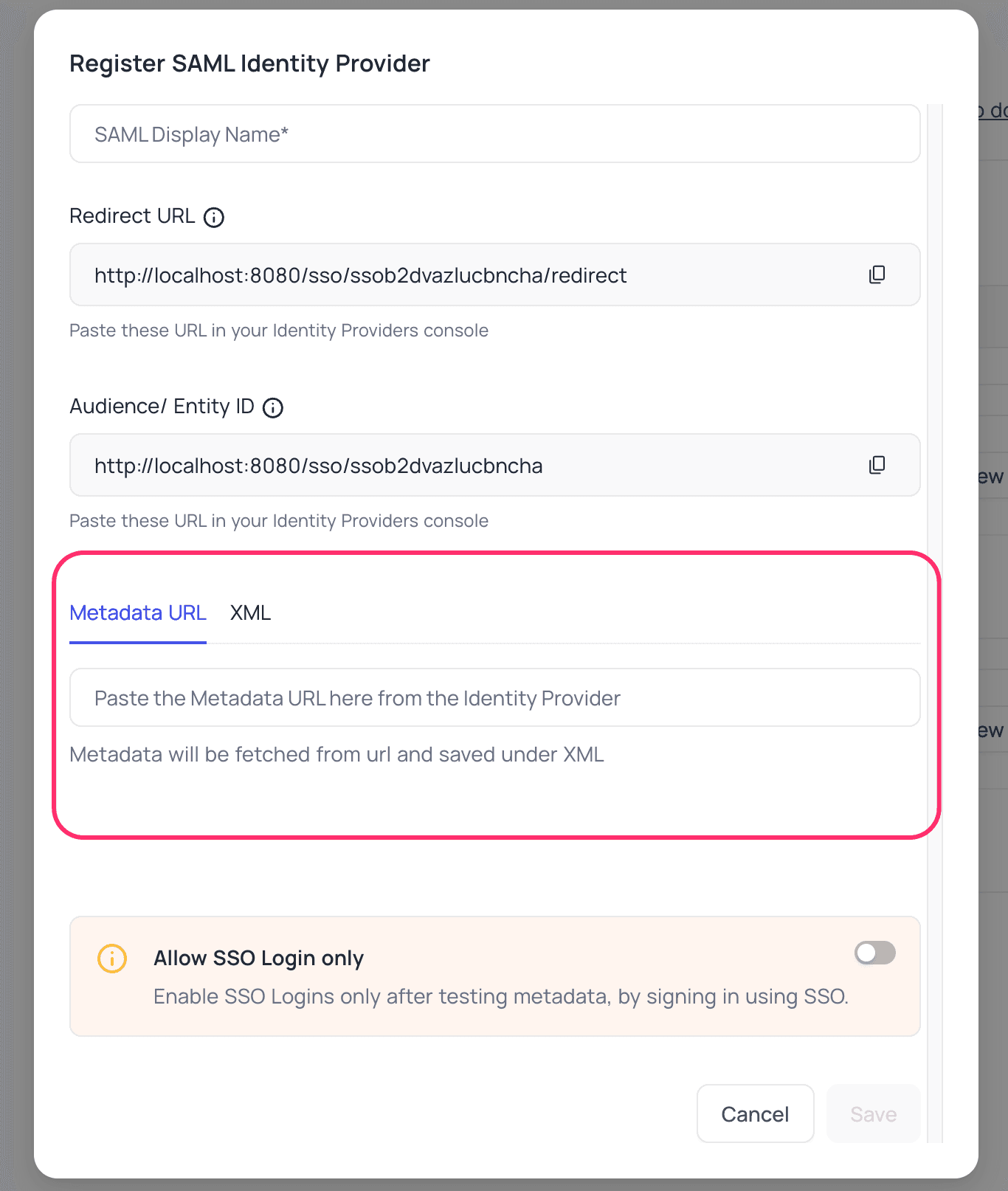
For Sign-in's, user should be able to now see Sign in with <SSO> option.
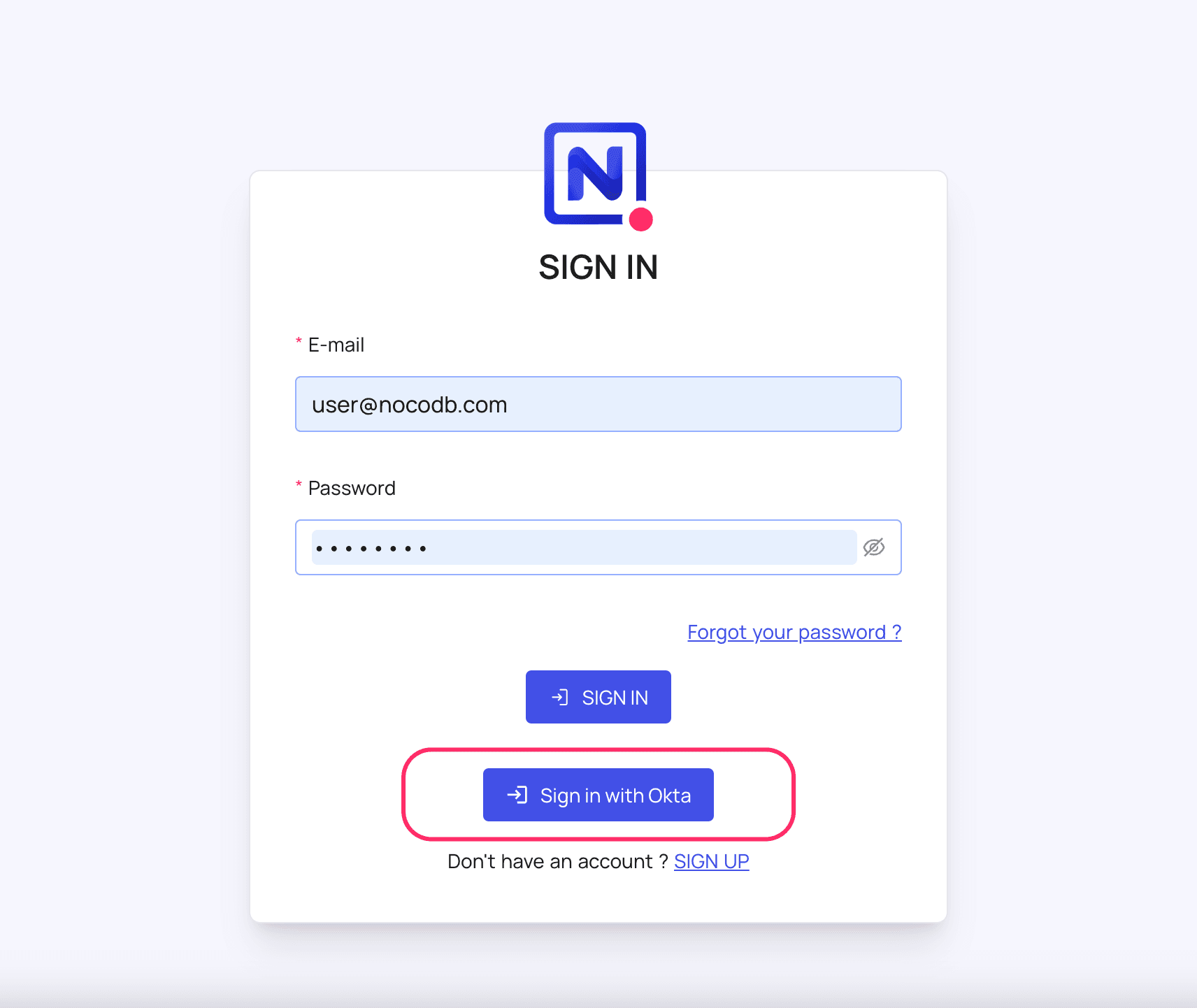
Post sign-out, refresh page (for the first time) if you do not see Sign in with SSO option
For more common questions and troubleshooting, see our SSO FAQ.