Actions on view
Learn how to delete, rename, duplicate a a view in NocoDB.
View context menu
The view context menu provides a set of tools to interact with the view. The view context menu can be accessed by clicking on the ellipsis symbol (...) located next to view in the left sidebar.
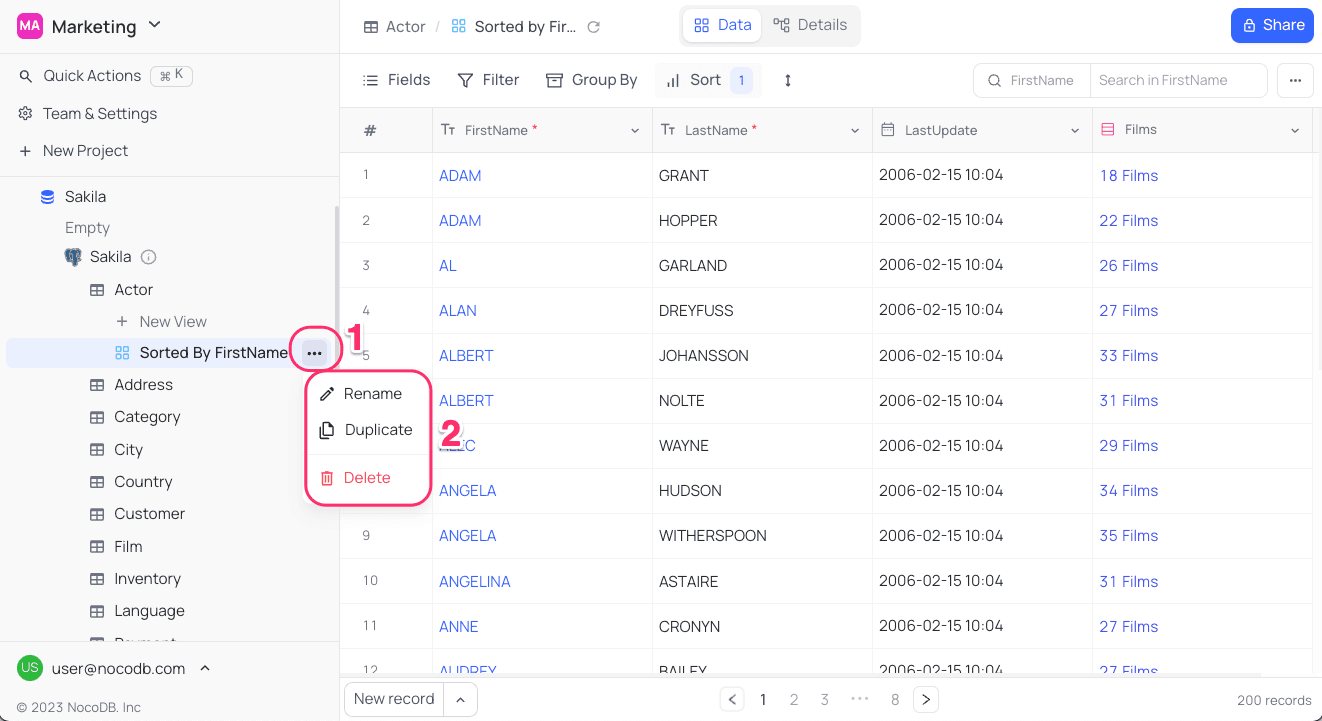
Rename view
- Click on the ellipsis symbol (
...) next to view name located in the left sidebar. - Click on the
Renameoption from the view context menu. - Enter the desired new view name into the provided field.
- Use
Enterkey to finalize the renaming process.
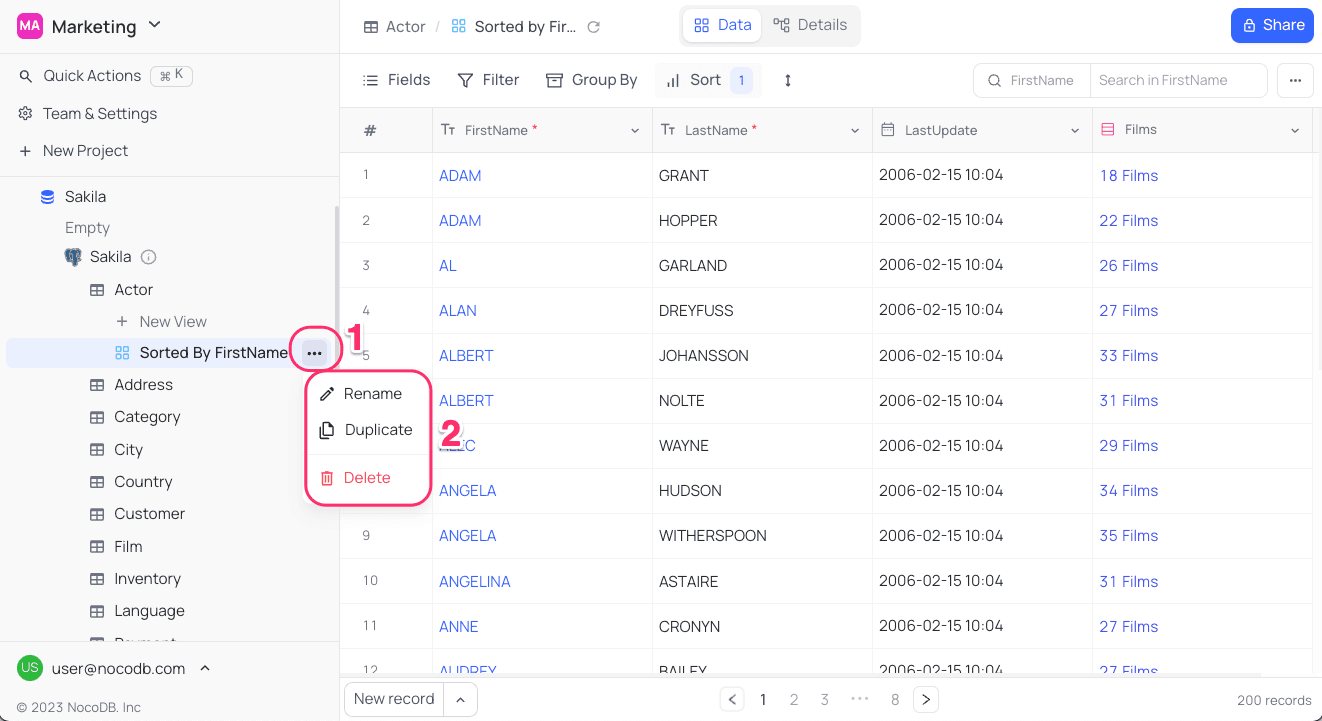
Change view icon
- Click on the existing view icon to the left of the view name in the left sidebar.
- Select the desired icon from the list of available options.
![]()
Duplicate view
- Click on the ellipsis symbol (
...) next to view name located in the left sidebar. - Click on the
Duplicateoption from the view context menu. - Enter the desired new view name into the provided field.
- Click on the
Duplicate Viewbutton in the confirmation dialog.
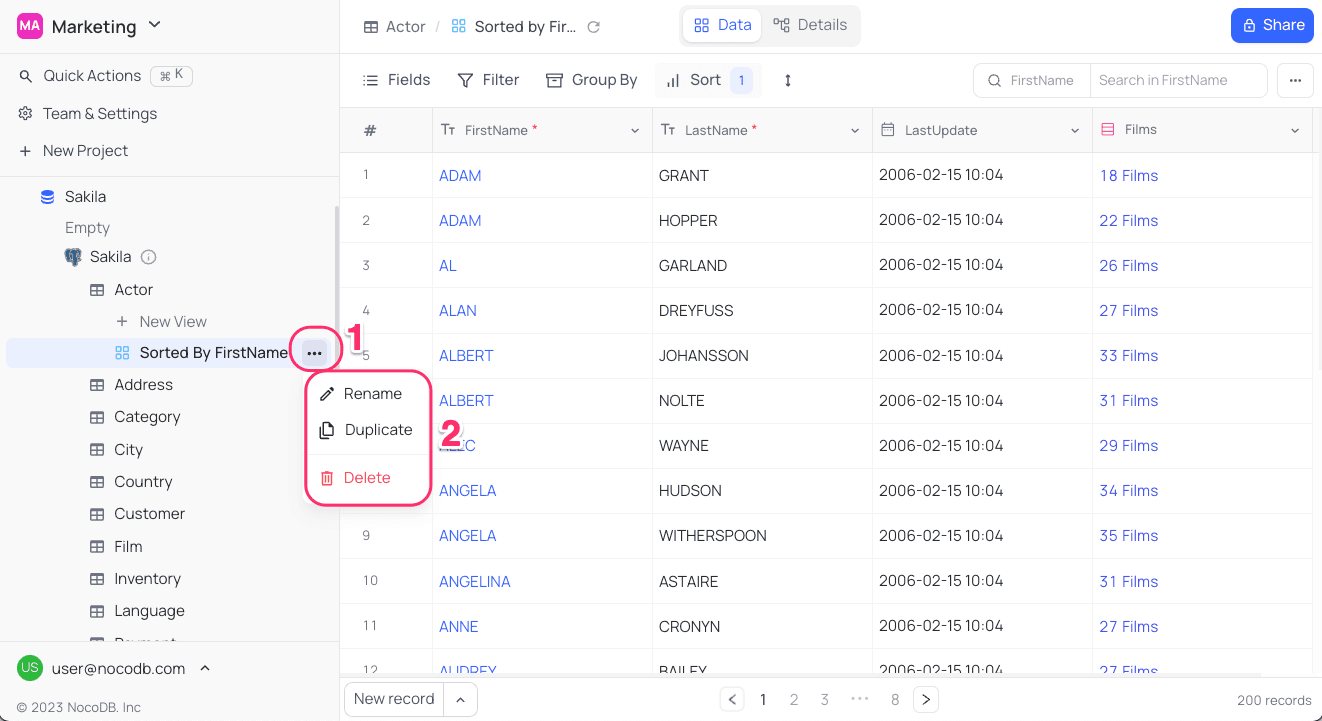
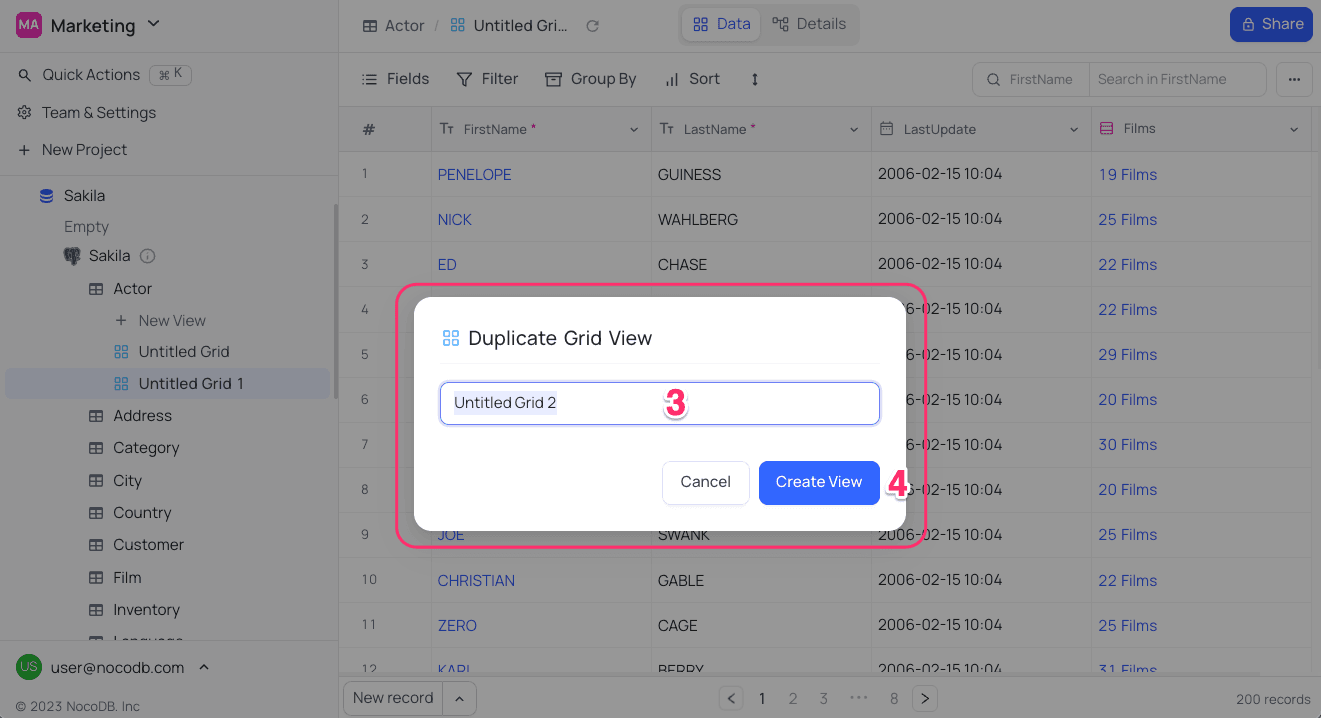
Delete view
- Click on the ellipsis symbol (
...) next to view name located in the left sidebar. - Click on the
Deleteoption from the view context menu. - Click on the
Delete Viewbutton in the confirmation dialog.
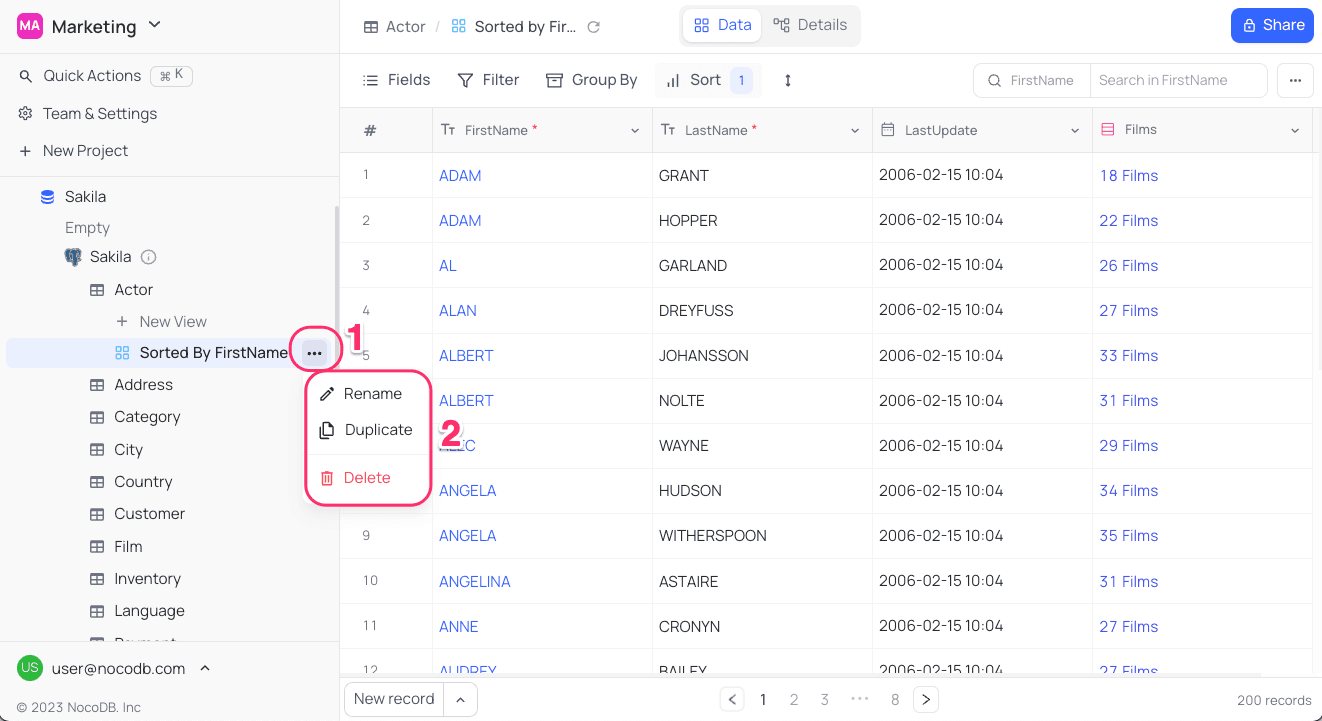
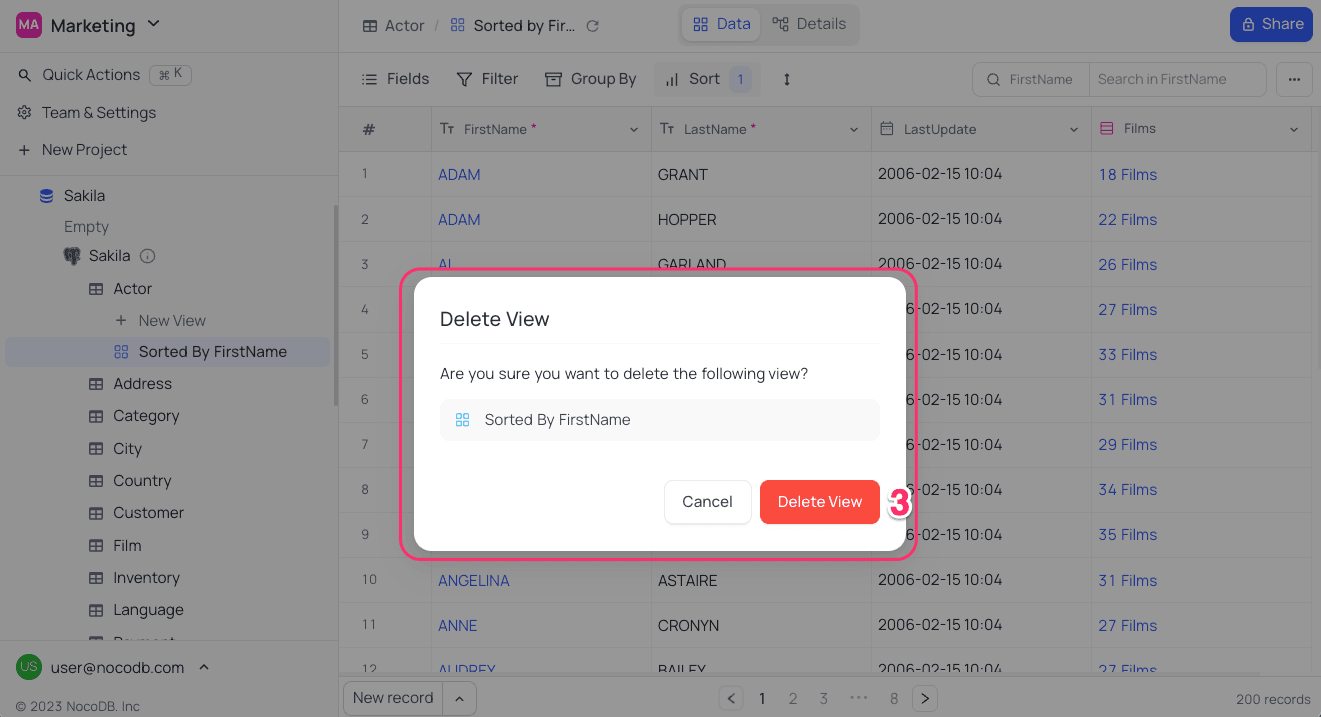
Lock / Unlock view
Locked views prevent members from modifying view configurations. To lock a view, change the permission type to Locked from the view context menu. To unlock a view, change the permission type back to Collaborative.

You can also add a custom message to inform members why the view is locked. This message is visible to all members when they attempt to unlock the view.

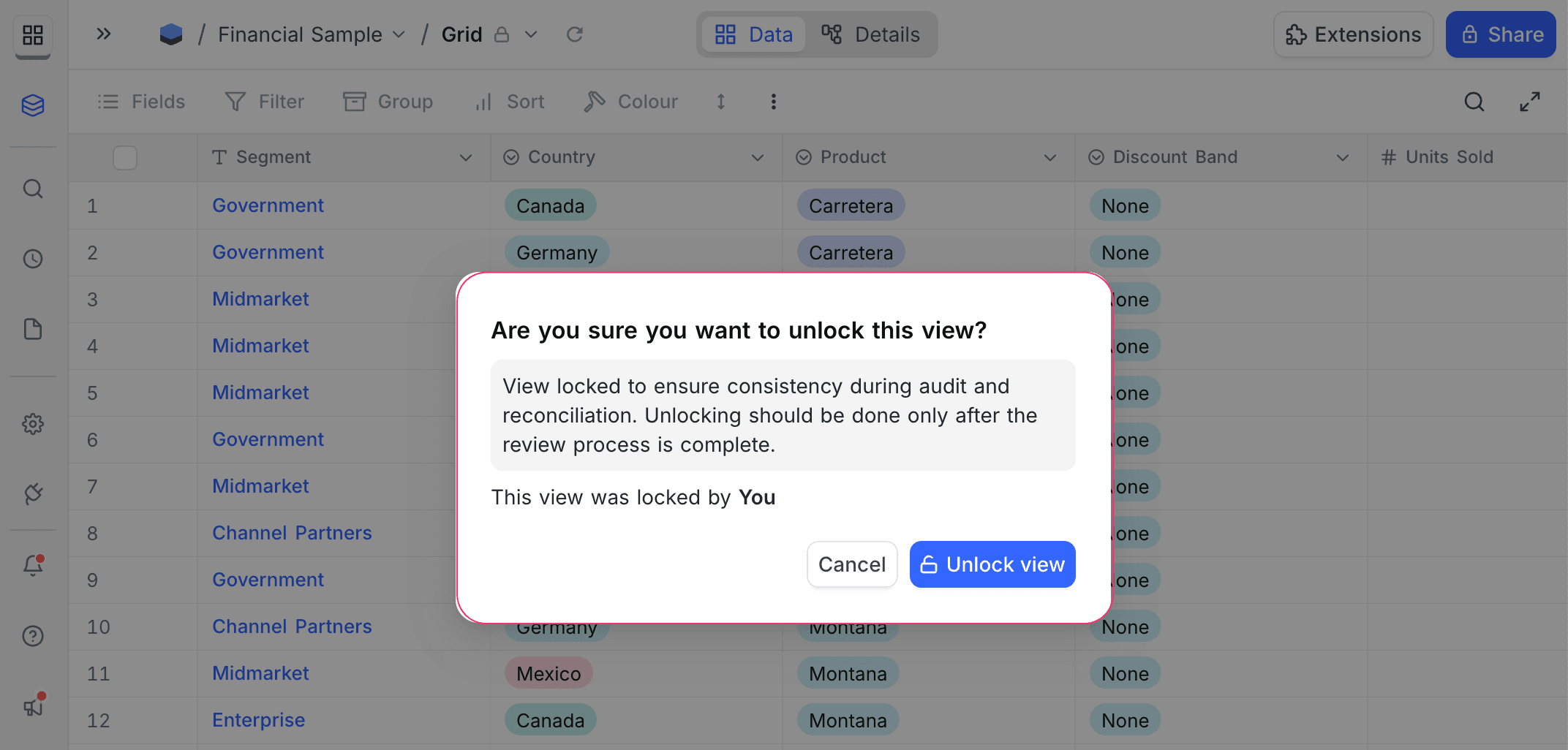
Locked views in sidebar appears with a lock icon next to the view name.

Personal Views ☁
Personal Views give exclusive control over view configurations to the owner, while other members have read-only access to view configurations. To assign a view as Personal View, change the permission type to Personal from the view context menu. To revert back to Collaborative or Locked view, change the permission type accordingly.

You can also assign or change the owner of a Personal View from the left sidebar view context menu.

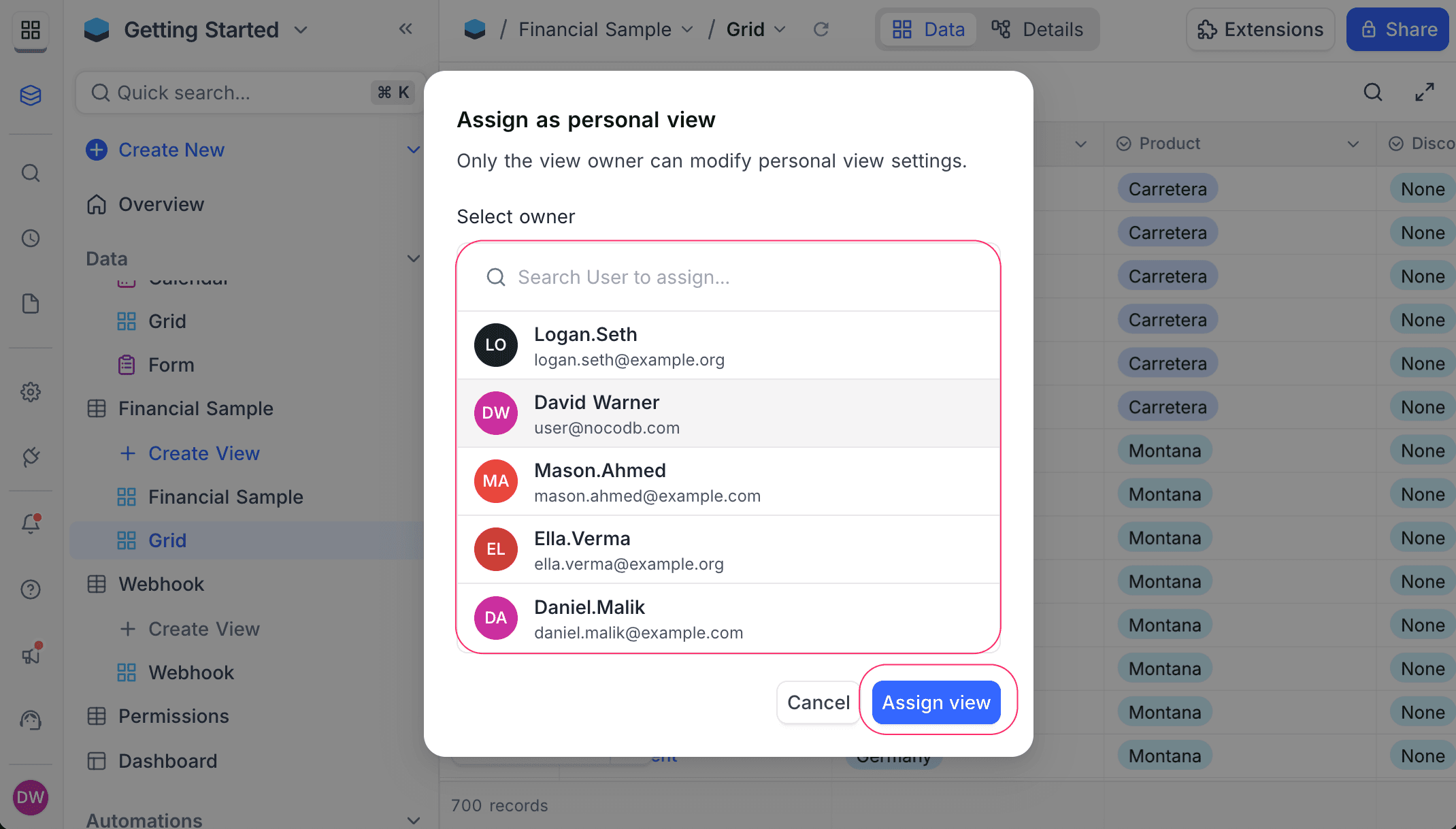
Personal view in sidebar appears with a user icon next to the view name.
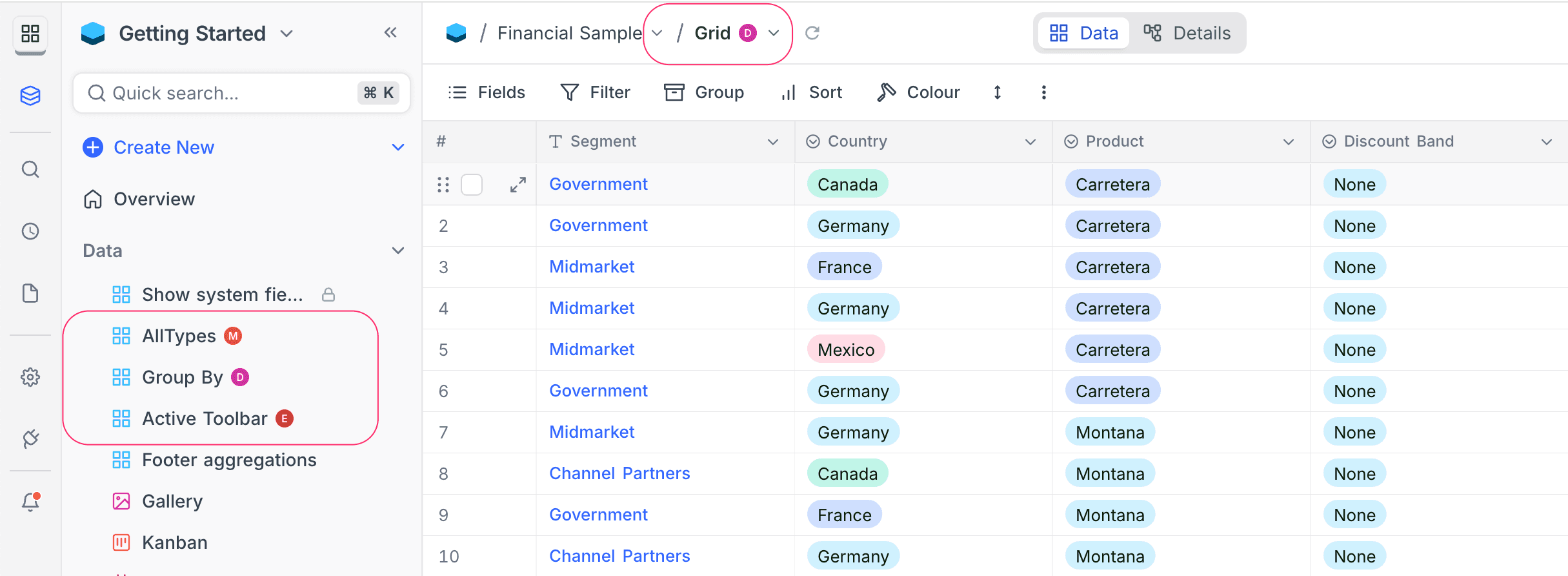
Add / edit view description
View description can be added by clicking on the Add Description button on the view creation modal or by clicking on the Edit Description button from the view context menu.

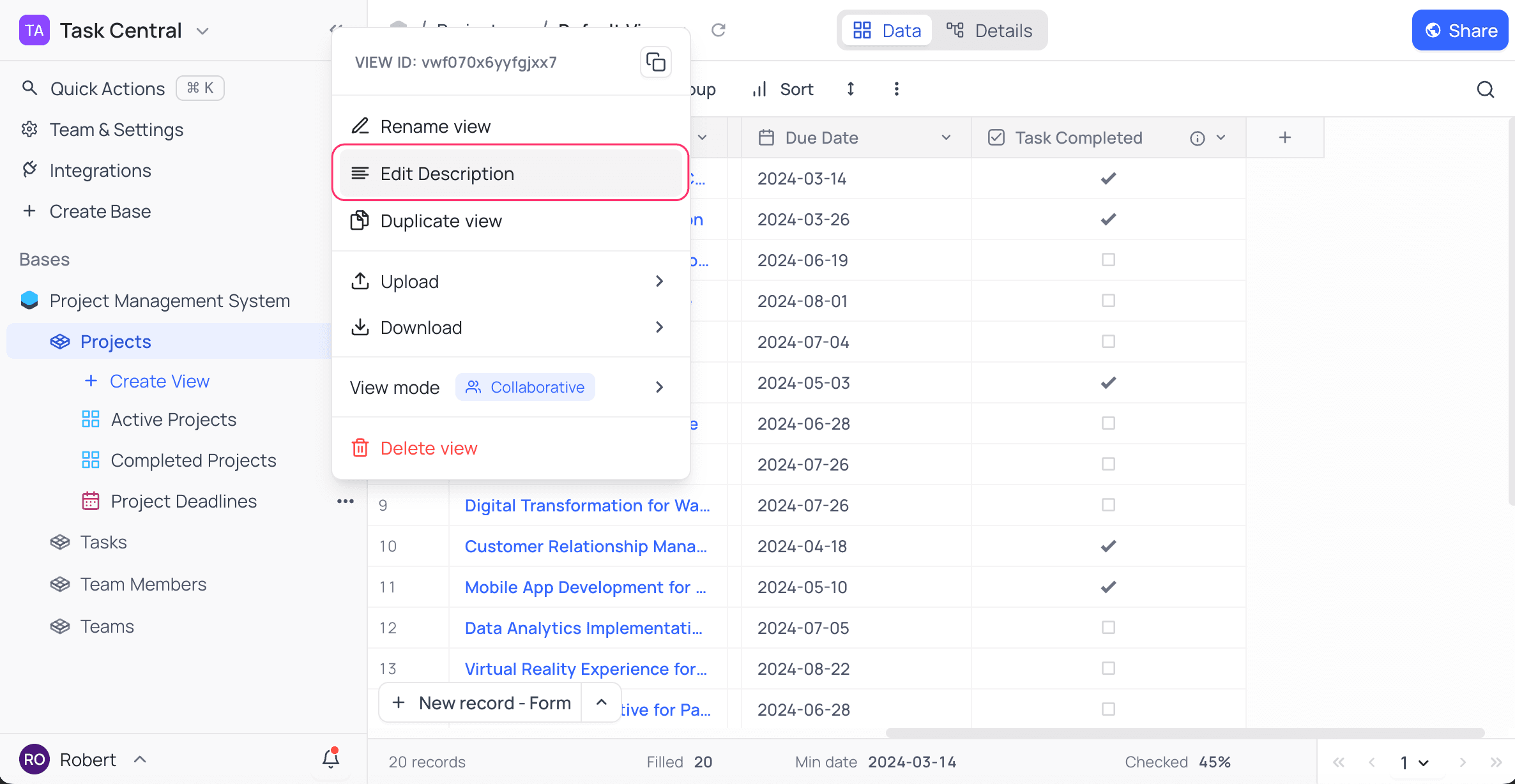
Description for a view will be visible as a tooltip when hovering over the info icon next to the view name.
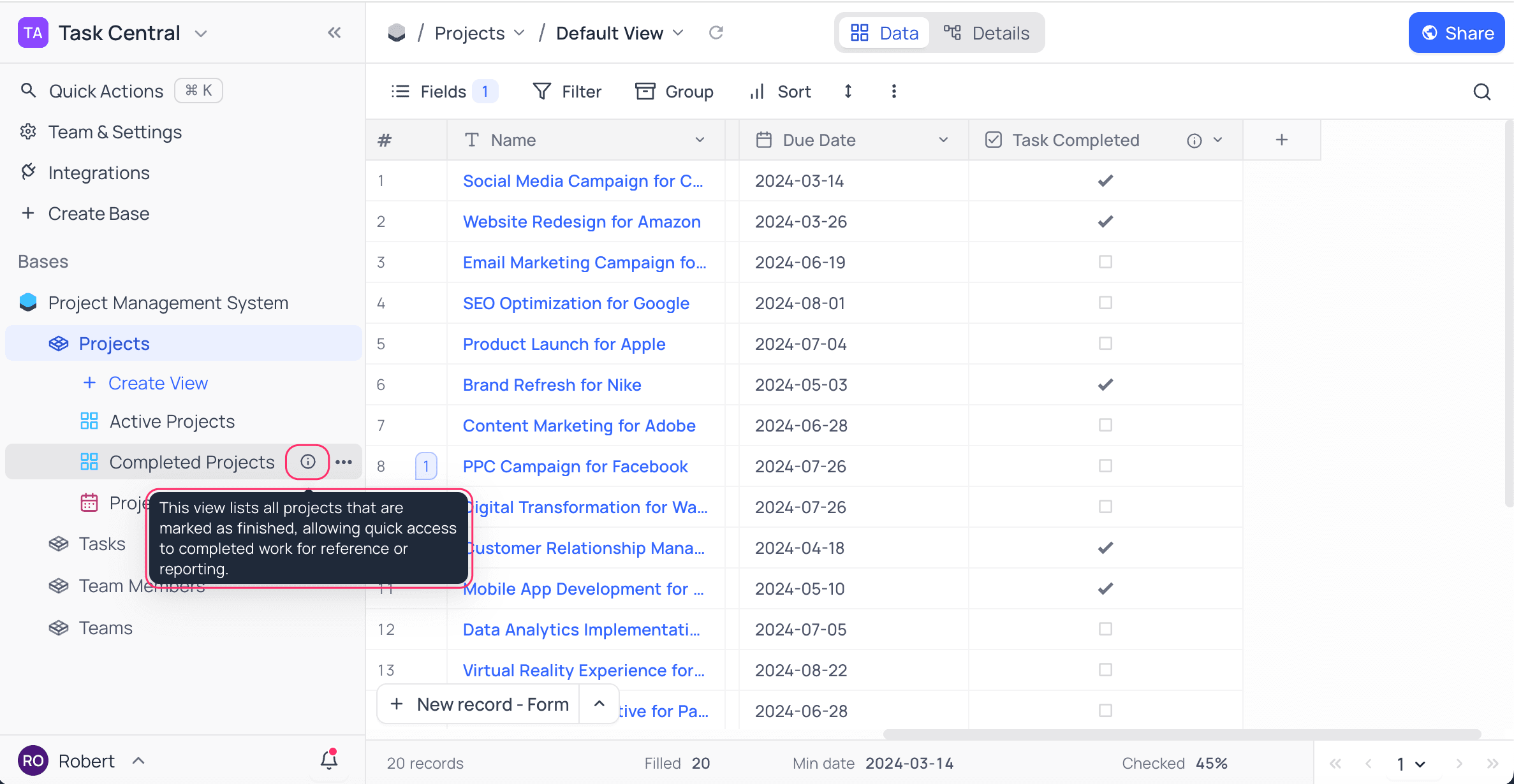
Copy another view's configuration ☁
You can copy view configurations from another view to quickly apply the same settings to your current view. This is useful when you want to replicate filters, sorting, field visibility, and other configurations across multiple views.
Steps to copy view configuration
- Click on the vertical ellipsis symbol
⋮in the toolbar. - Select "Copy another view's configuration" from the view context menu.
- In the modal dialog, select the source view from the Select view to copy from dropdown. All the views available in the current table will be listed here.
- Check the configuration(s) you want to copy:
- Field visibility - Copy which fields are visible/hidden
- Field order - Copy the column arrangement
- Column width - Copy column width settings
- Row height - Copy row height settings
- Filter condition - Copy applied filters
- Group - Copy grouping settings
- Sort - Copy sorting settings
- Row coloring - Copy row color settings
- Click "Copy configuration" to apply the selected settings to your current view.

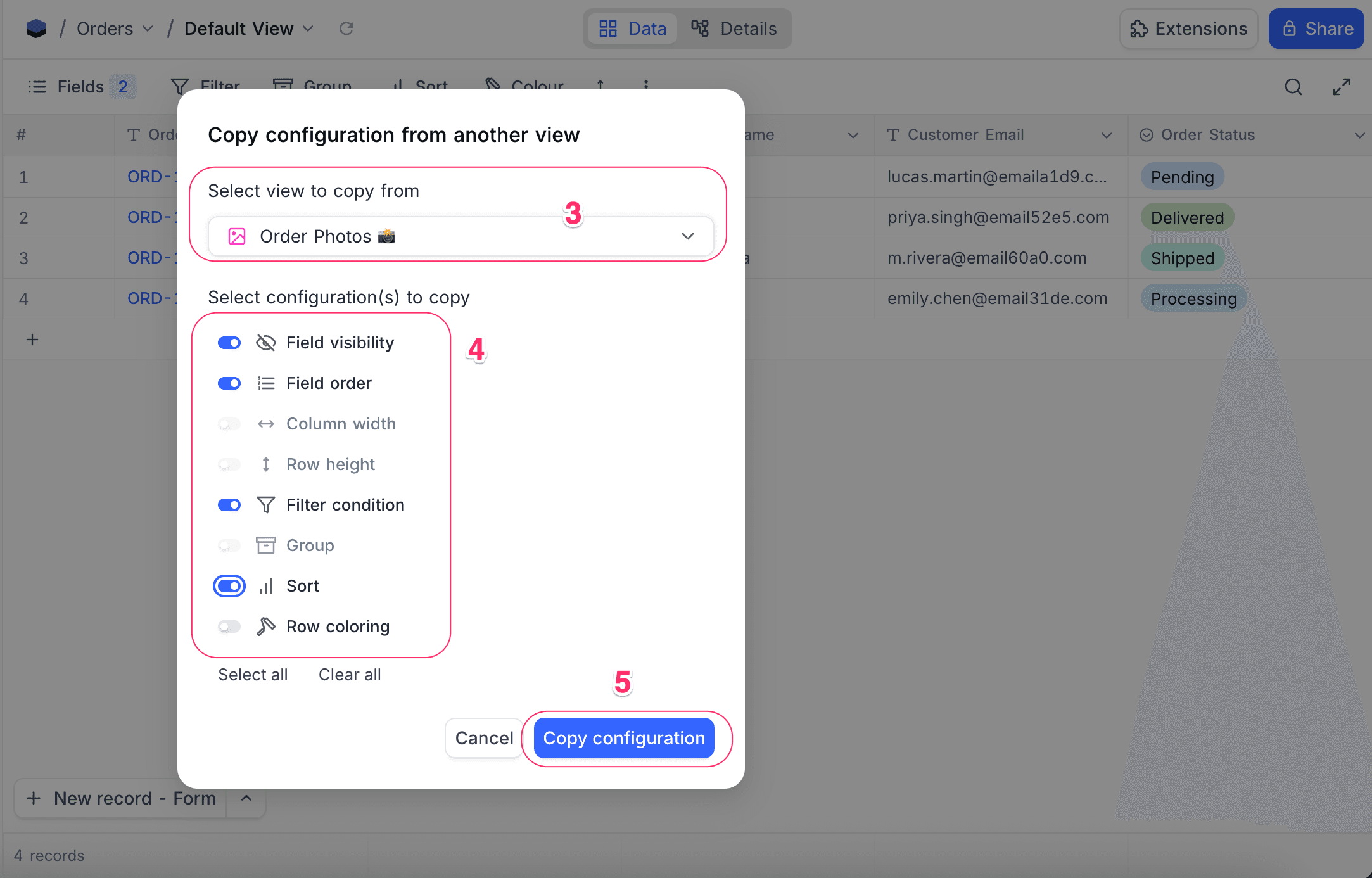
Selective "Copy from another view" menu option is also available for various toolbar items like Filter, Group and Sort. This opens up the same copy configuration modal with the respective configuration option pre-selected. You can then choose to copy additional configurations as needed.
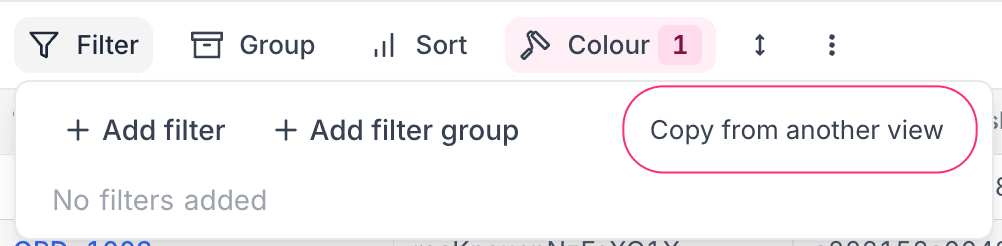
Note that,
- When copying configurations, the system will only apply settings that are compatible with the current view type. Incompatible settings will be disabled in the copy configuration modal.
- Only views from the same table can be selected as source views for copying configurations.
Views filtered by Current User ☁
NocoDB allows you to filter views based on the currently logged-in user. This is particularly useful for creating personalized views that display records relevant to the user currently logged in. Find more details on how to filter by current user in the Filtering records by current user section.
URL based record filtering
NocoDB enables users to dynamically filter records using query parameters directly in the URL. This is useful when creating sharable views or automating filtered data access in embedded dashboards or internal workflows.
Basic Syntax
Filtering is controlled using the where query parameter in the following format:
?where=(<field>,<operator>,<value>)Example
https://<your-nocodb-url>/#/workspaceId/baseID/tableID?where=(country,eq,France)
https://<your-nocodb-url>/#/workspaceId/baseID/tableID/viewID?where=(country,eq,France)This filters records where the field country is equal to France.
Supported Operators
List of supported operators for filtering across various data types are listed below
Combining Filters
Multiple conditions can be joined using logical operators:
~and→ logical AND~or→ logical OR
Example
?where=((country,eq,France)~or(country,eq,Germany))This retrieves records where country is either France or Germany.
?where=((country,eq,France)~and(status,eq,Active))This retrieves records where both conditions are true.
Conditions can be grouped using nested parentheses to form complex logic:
?where=(((country,eq,France)~or(country,eq,Germany))~and(status,eq,Active))Filter Precedence: Toolbar vs URL
This means:
- Filters applied manually via the Filter menu are evaluated first.
- Then, the URL query parameter filters (
?where=...) are applied on top of the results.
Visual Indicator: As shown in the screenshot below, the toolbar clearly lists both types of filters:
- The user-applied filter:
Segment is equal to Government - The URL-applied filter:
Country is equal to France(listed under URL Filters)

Additional Notes
- Field names must be exact (case-sensitive).
- URL values must be URL-encoded if they include spaces or special characters.