Filtering records
Learn how to filter records in NocoDB.

Filters help you narrow down and organize data based on specific conditions. NocoDB supports:
- Nested filters: Combine multiple conditions across different fields.
- AND / OR logic: Choose how filters are grouped.
Use filters to focus only on the records that matter to you.
Add or edit filters
- Click the Filter button in the toolbar.
- Choose Add filter or Add filter group.
- Set up each filter by selecting a Field, Operation, and (if needed) a Value.
- To refine results further, combine multiple filters using AND or OR logic.
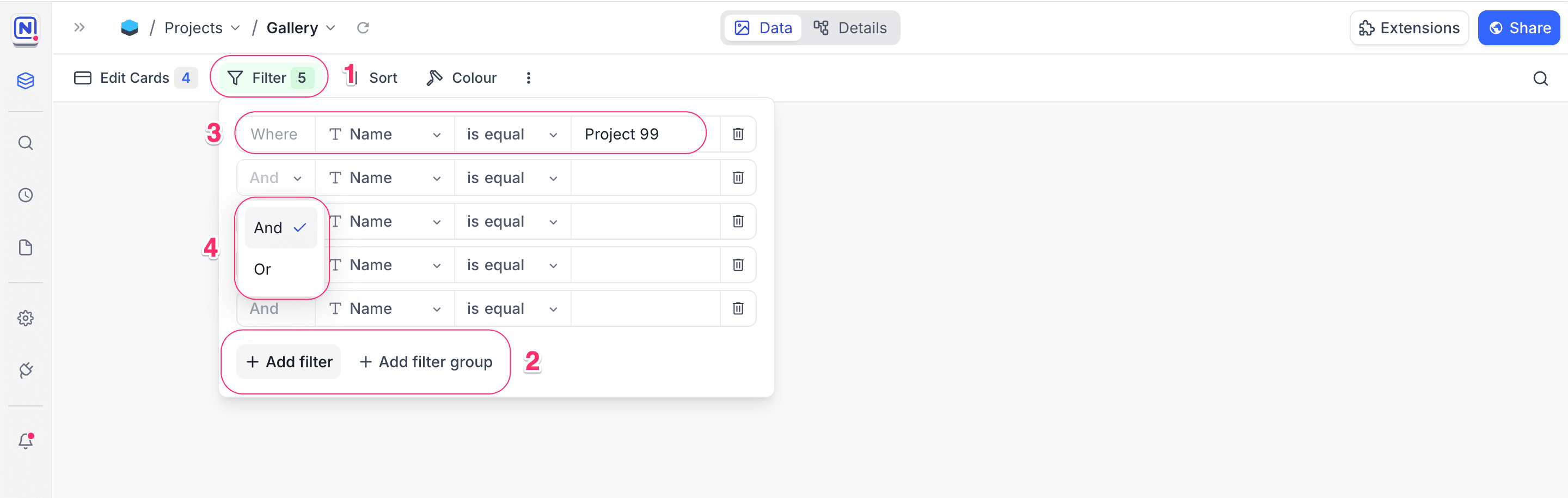
Group filters
You can group multiple filters together using a Filter Group to build complex, nested conditions. This allows you to combine filters using either AND or OR logic, enabling more precise control over your data. To create a filter group, click the Filter button in the toolbar and choose + Add filter group. Within a group, you can add individual filters or even nest additional groups.
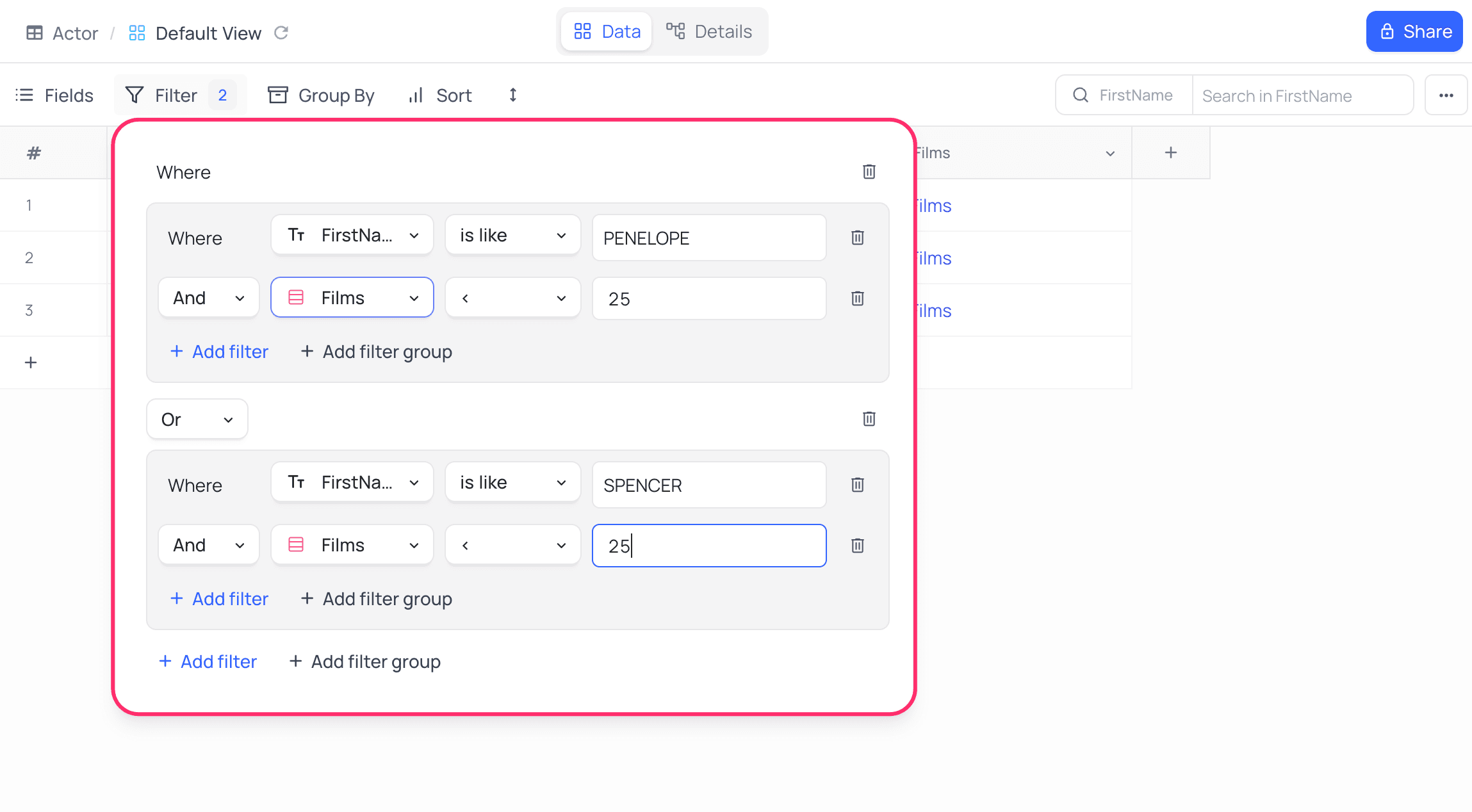
Delete filters
To remove a filter, click on the trash / bin icon located to the right of the respective filter.
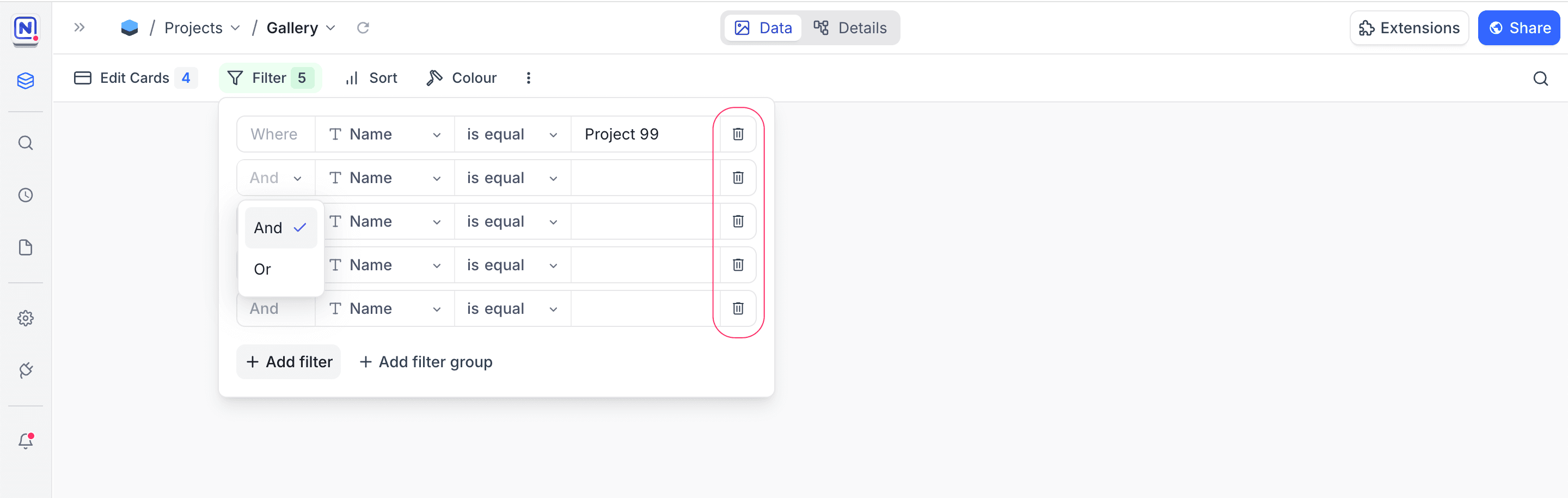
Filter by current user ☁
You can filter records based on the currently logged-in user using the Current User option when configuring filters on User fields and their derivatives (such as createdBy and updatedBy). This is especially useful for creating views that show only the records relevant to the user viewing them.
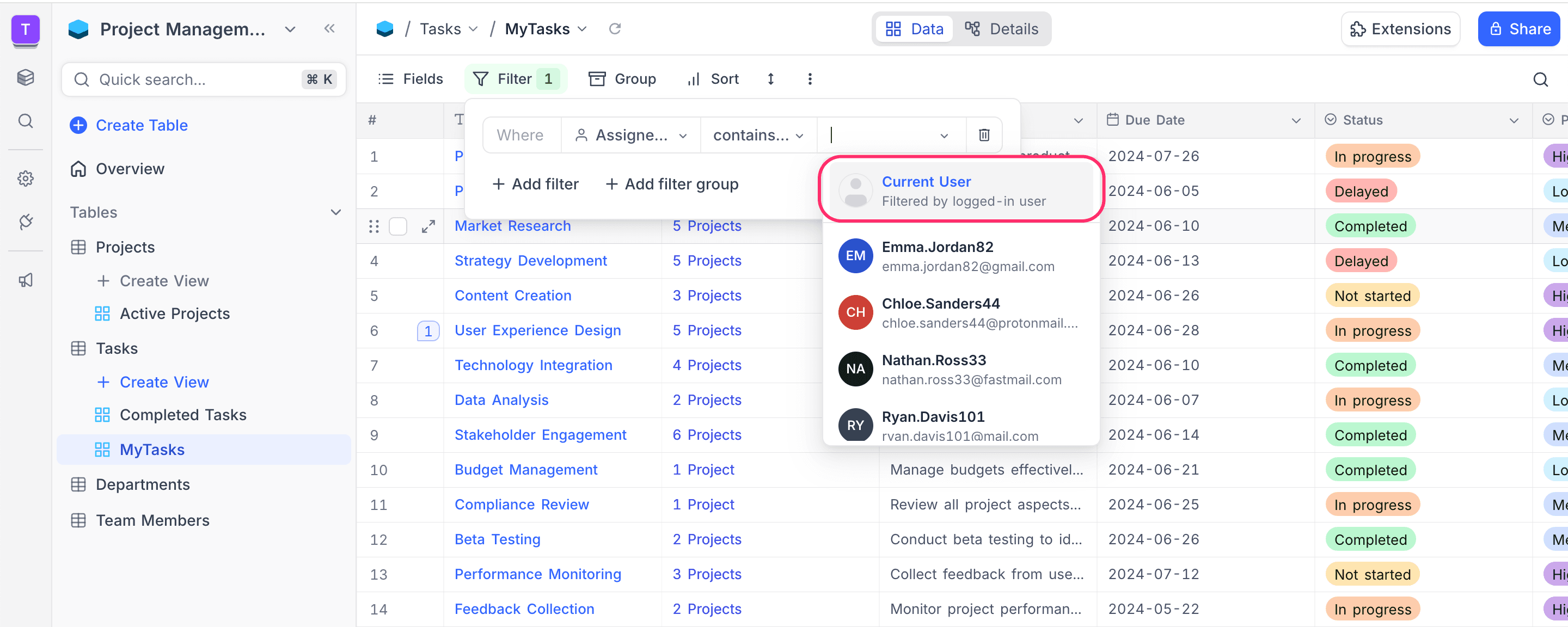
When a dynamic Current User filter is applied, the toolbar shows an @ icon next to the filter count as an indicator.

Enabling NULL and EMPTY filters
By default, filters like is null, is not null, is empty, and is not empty are hidden in the filter menu. To use them explicitly, go to Base settings and enable Show NULL and EMPTY filter.
Before enabling the setting:
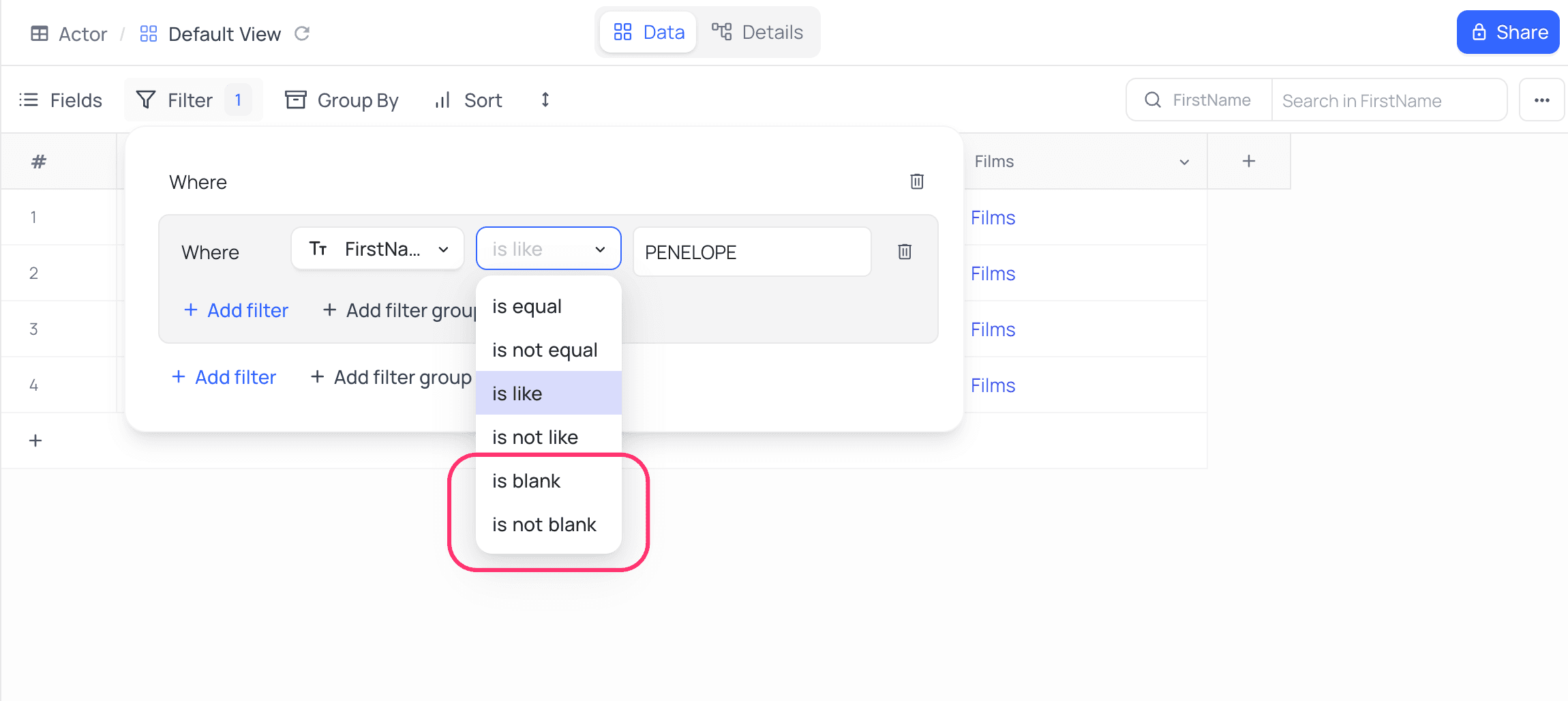
After enabling it, you’ll see additional options like is null and is empty, which let you filter out cells with NULL or empty values.
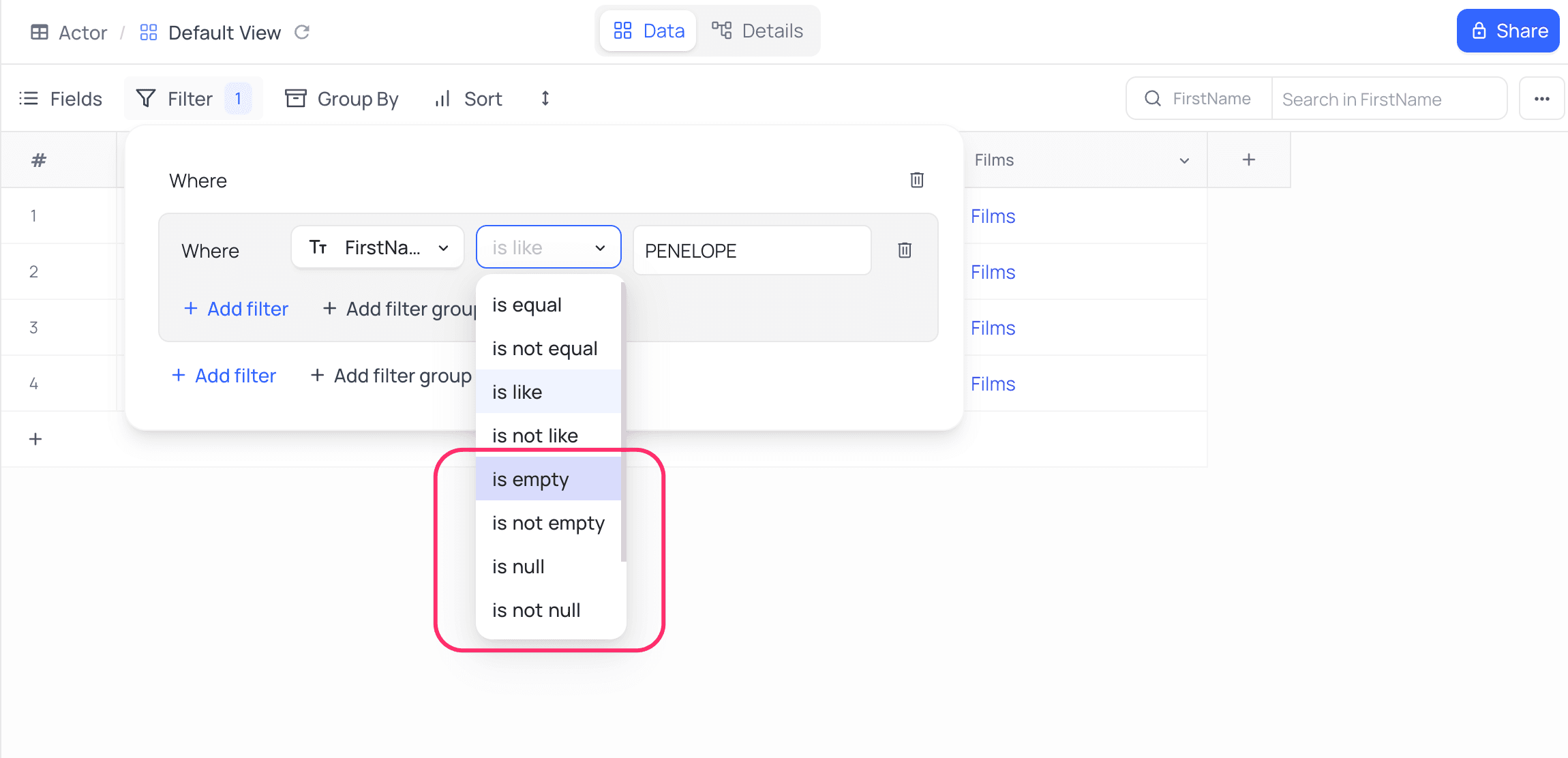
Alternatively, you can use is blank and is not blank filters to handle both NULL and EMPTY values in a simplified way.