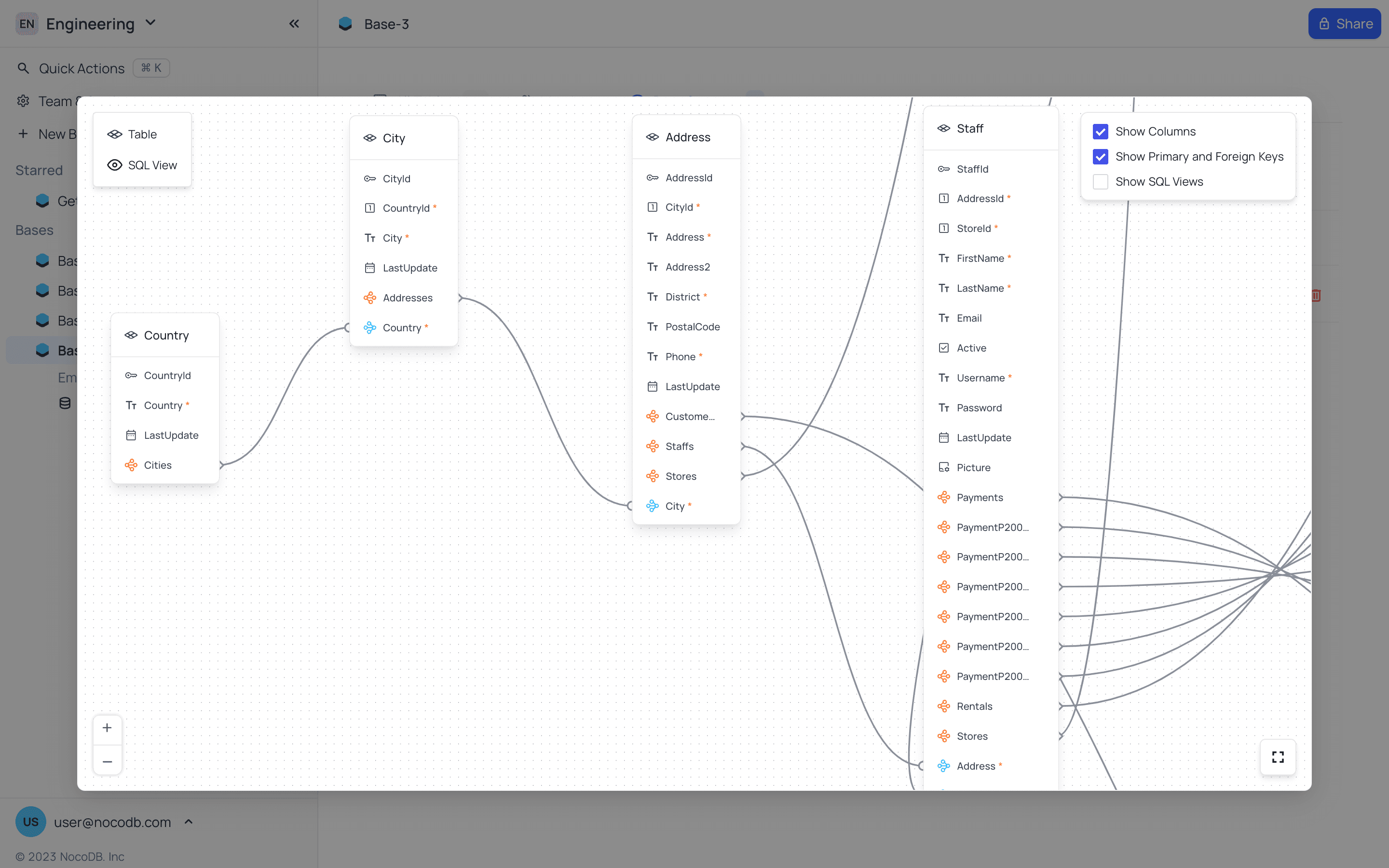Actions on base
Understand the structure, actions, and developer tools available in a base.
Base context menu
The base context menu offers a selection of swift actions that can be executed on a base. To access this menu, click on the ellipsis symbol (...) located adjacent to the base name within the left sidebar.

Rename base
- Open Base context menu.
- From dropdown, select
Renameoption. - Edit the name and press
Enterto save.

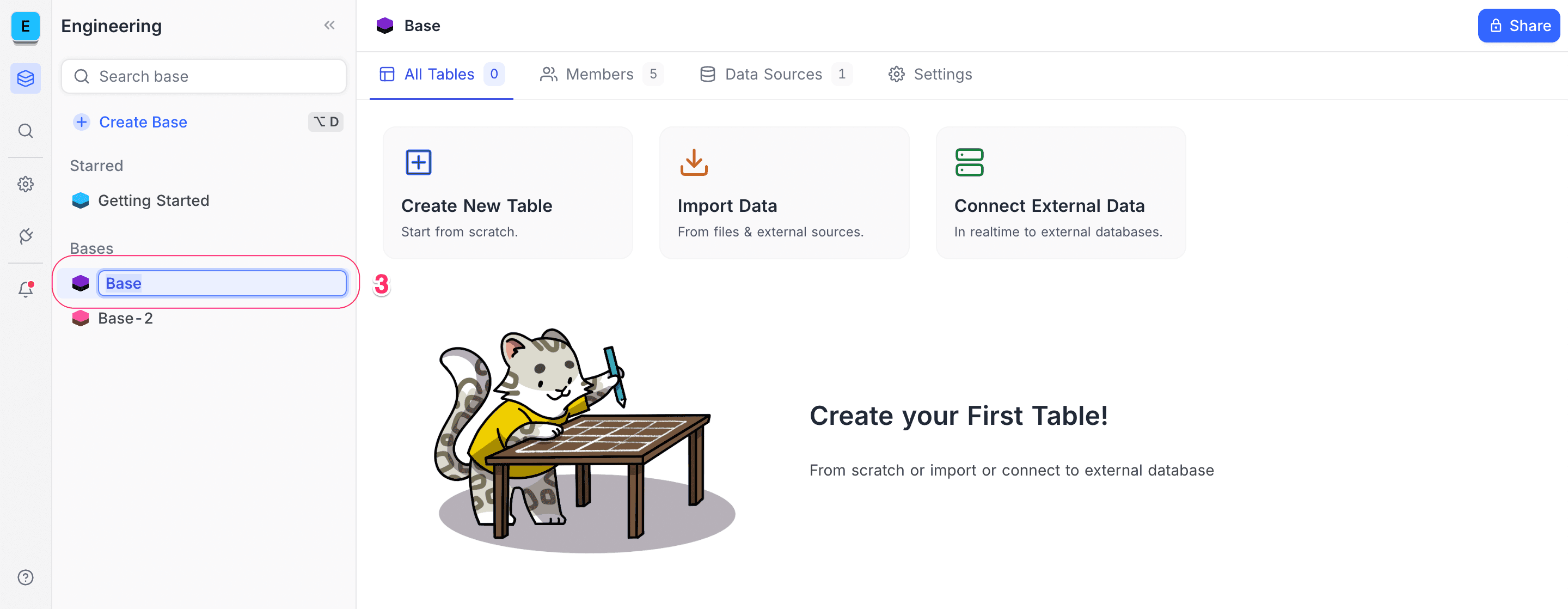
Star base
You can star a base by following simple steps below:
- Open Base context menu.
- From dropdown, select
Add to starredoption.
Subsequently, the base will be placed into the "Starred" section, conveniently positioned within the left sidebar.

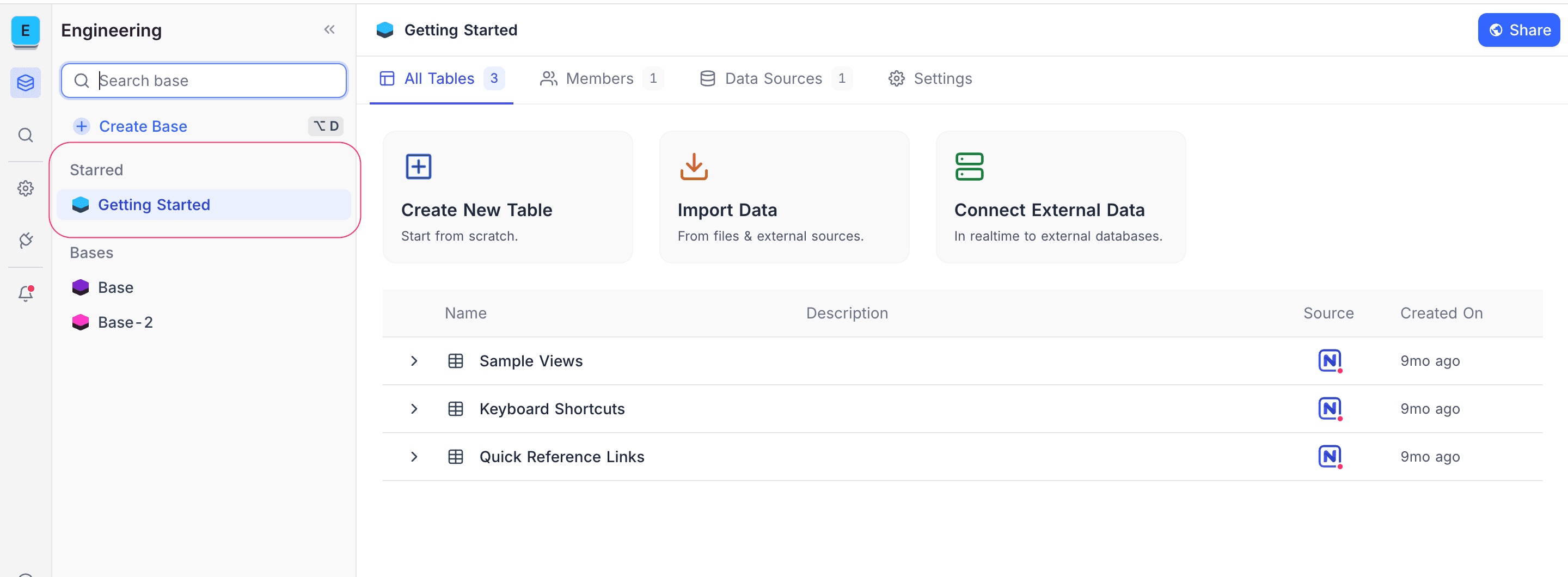
Remove a base from starred list
You can star a base by following simple steps below:
- Open Base context menu.
- From dropdown, select
Remove from starredoption.

Duplicate base
- Open Base context menu.
- From dropdown, select
Duplicate baseoption. - Duplicate base optional configurations,
Include records- disable to duplicate the base schema only, without any data.Include comments- disable to duplicate the base without any comments.Include scripts- disable to duplicate the base without any scripts.
- You can select a workspace from the dropdown to duplicate the base into. By default, the base will be duplicated within its current workspace. Only workspaces where you have access will appear in the dropdown.
- Click the
Duplicate Basebutton to proceed with the duplication.
A new base will be created, mirroring the original base's schema and data and/or comments based on the configurations specified in step 3.

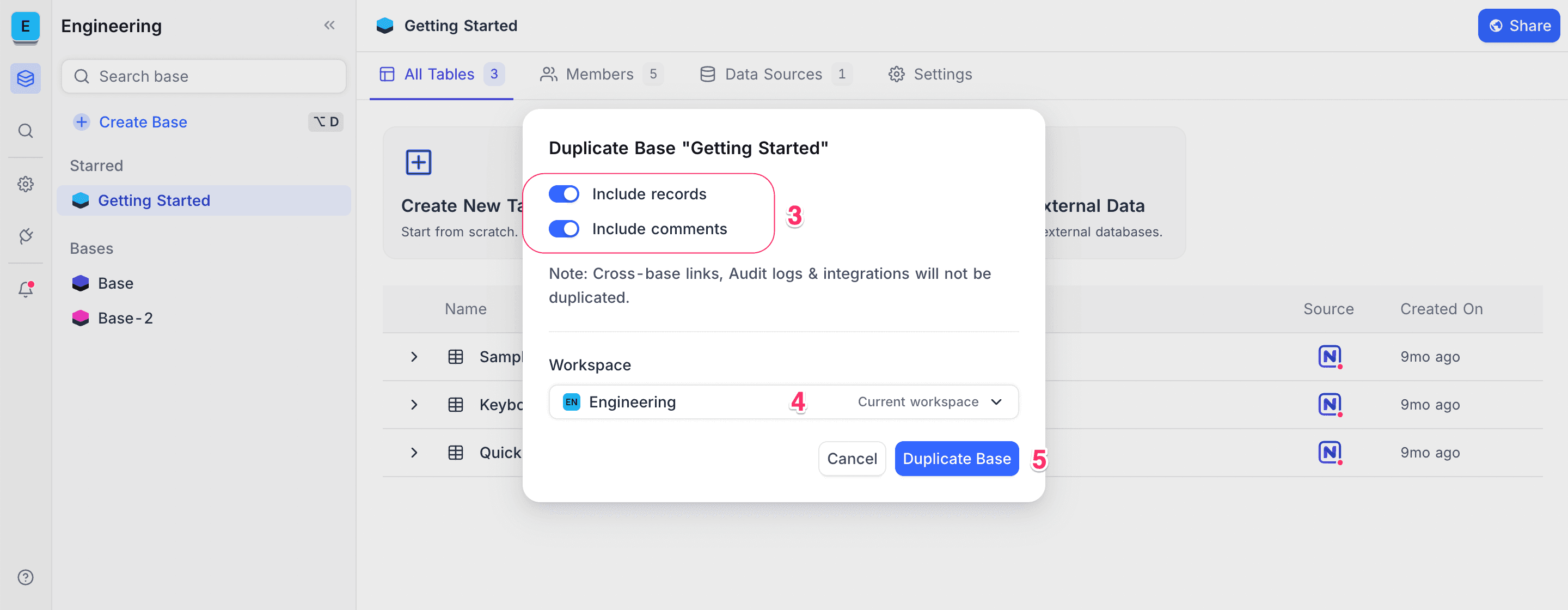
base owner upon the duplication of the base. Existing base members will not be transferred to the duplicated base.Delete base
If you determine that a base is no longer necessary, you have the option to permanently remove it from your workspace. Deleting a base will delete all the tables and data associated with it.
To delete a base:
- Open Base context menu.
- From dropdown, select
Delete baseoption. - Select
Delete basebutton on the confirmation dialog box.

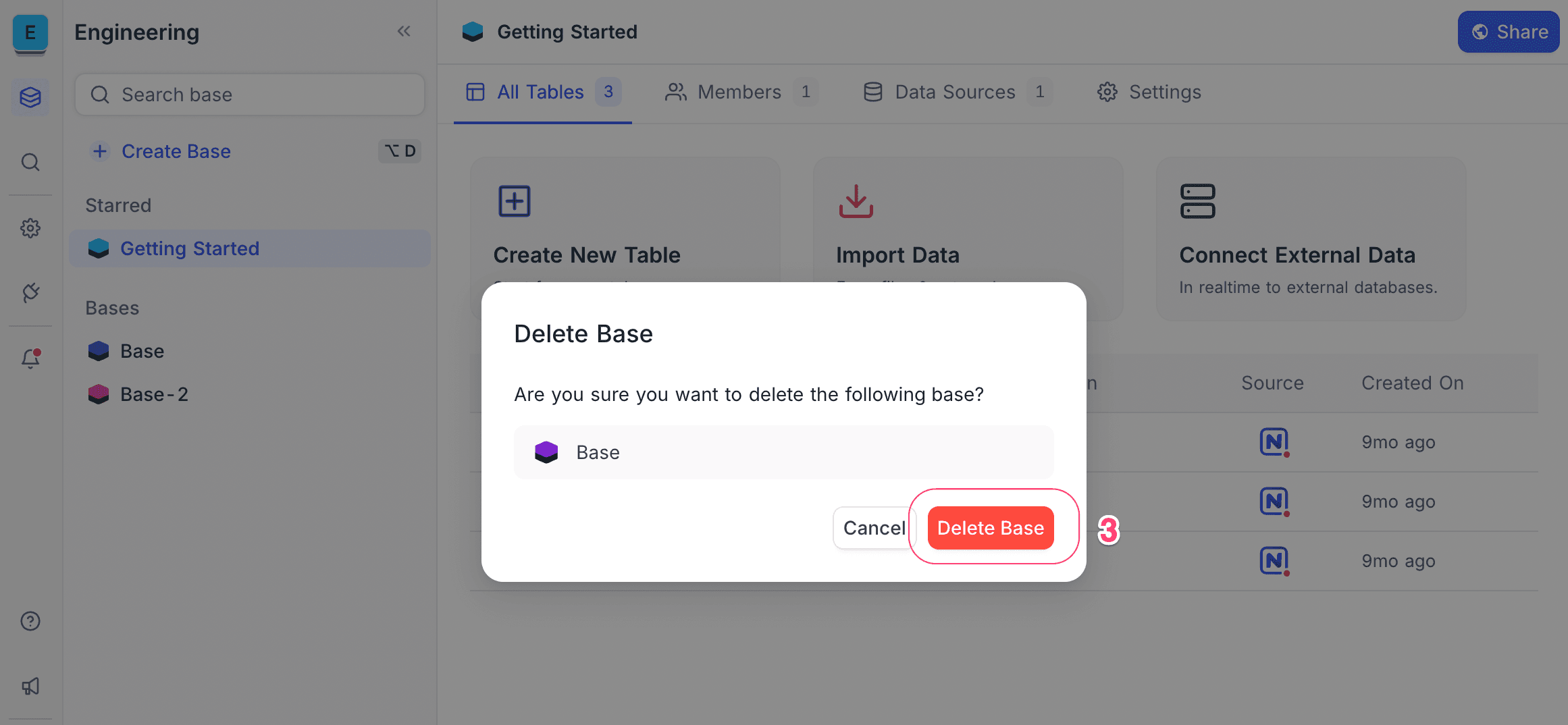
Find base ID
Each base in NocoDB has a unique ID (prefixed with p, short for project) that identifies it within a workspace.
You can find the base ID in the URL when viewing a base.
Example:
https://app.nocodb.com/#/wqd7e84kkpg8169/pqh6trao813gar7In this example, the base ID is: pqh6trao813gar7
Developer features
Base settings
Some general configurations are available for you to modify within the base settings.
- Show M2M tables: Toggle this option to display/hide M2M tables within the left sidebar. Many-to-many relation is supported via a junction table & is hidden by default.
- Show NULL in cells: Toggle this option to display/hide NULL values within the cells of the table. This helps differentiate against cells holding EMPTY string.
- Show NULL & Empty in Filters: Enable 'additional' filters to differentiate fields containing NULL & Empty Strings. Default support for Blank treats both NULL & Empty strings alike.
To configure base settings, you can follow these steps:
- Open Base context menu.
- From dropdown, select
Settingsoption.

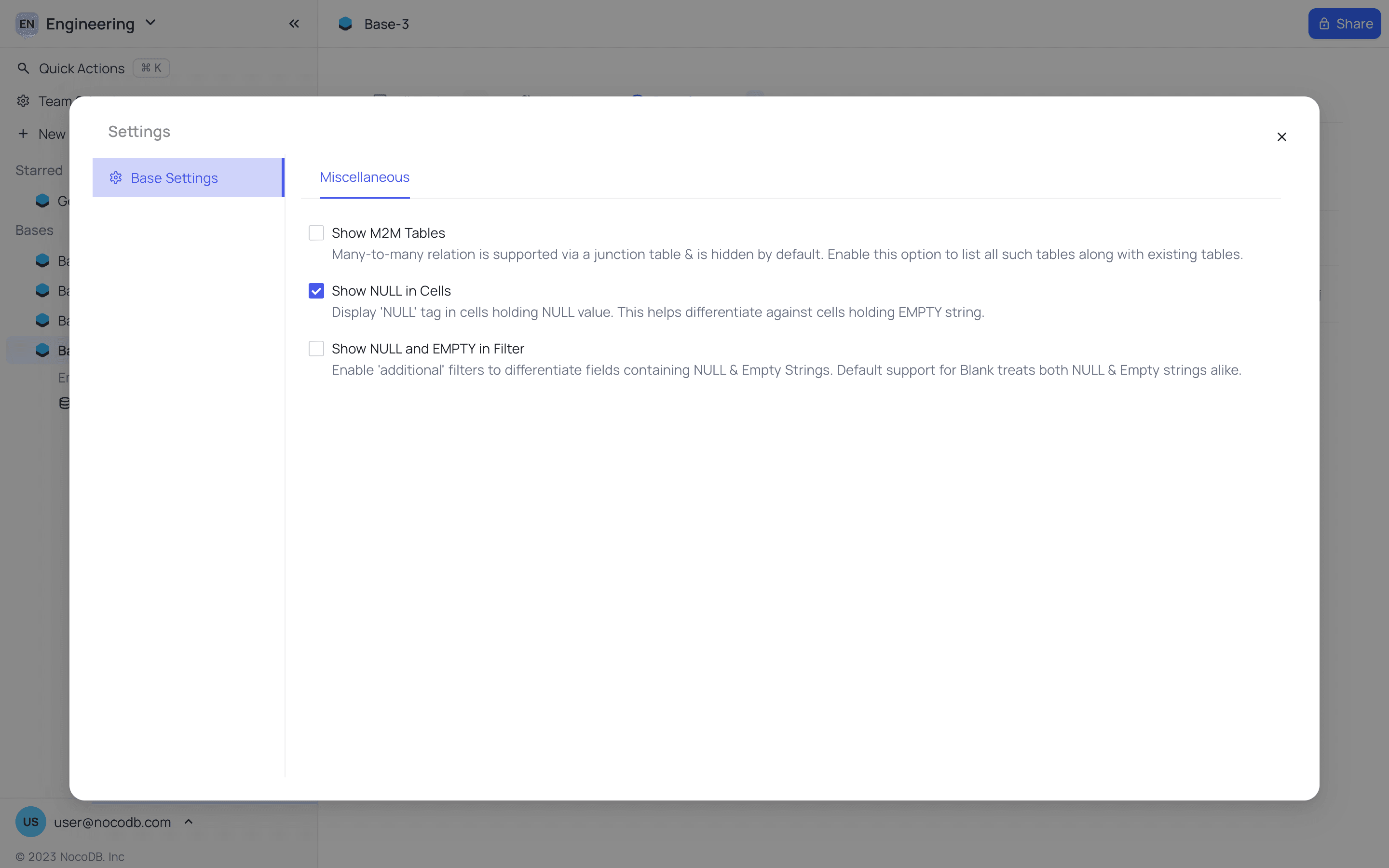
REST APIs
NocoDB provides a Swagger UI for each base. To access the Swagger UI, follow these steps:
- Open Base context menu.
- From dropdown, select
REST APIsoption.

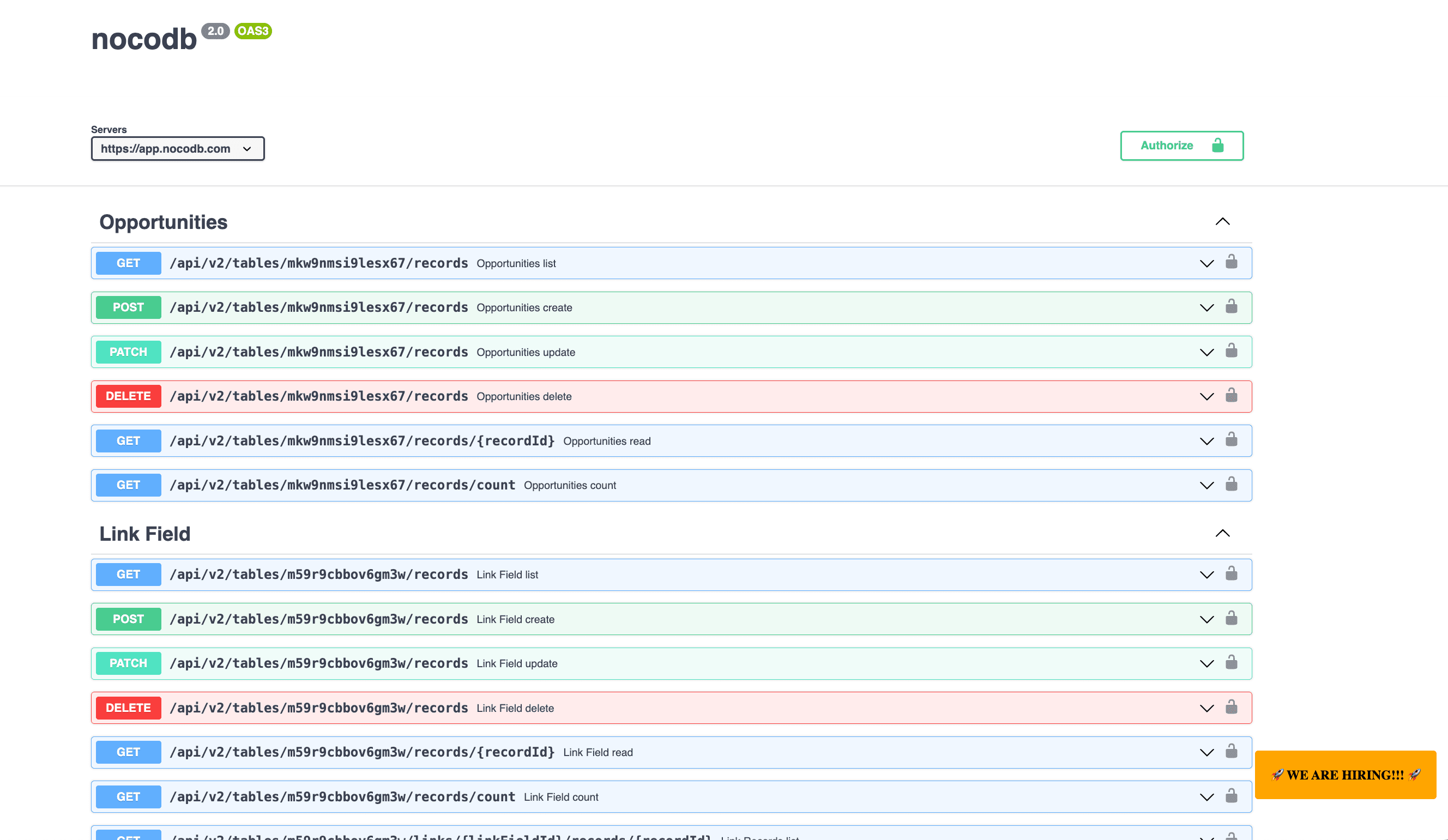
Relations
NocoDB provides a visual representation of the relations between tables within a base. To access the relations diagram, follow these steps:
- Open Base context menu.
- From dropdown, select
Relationsoption.