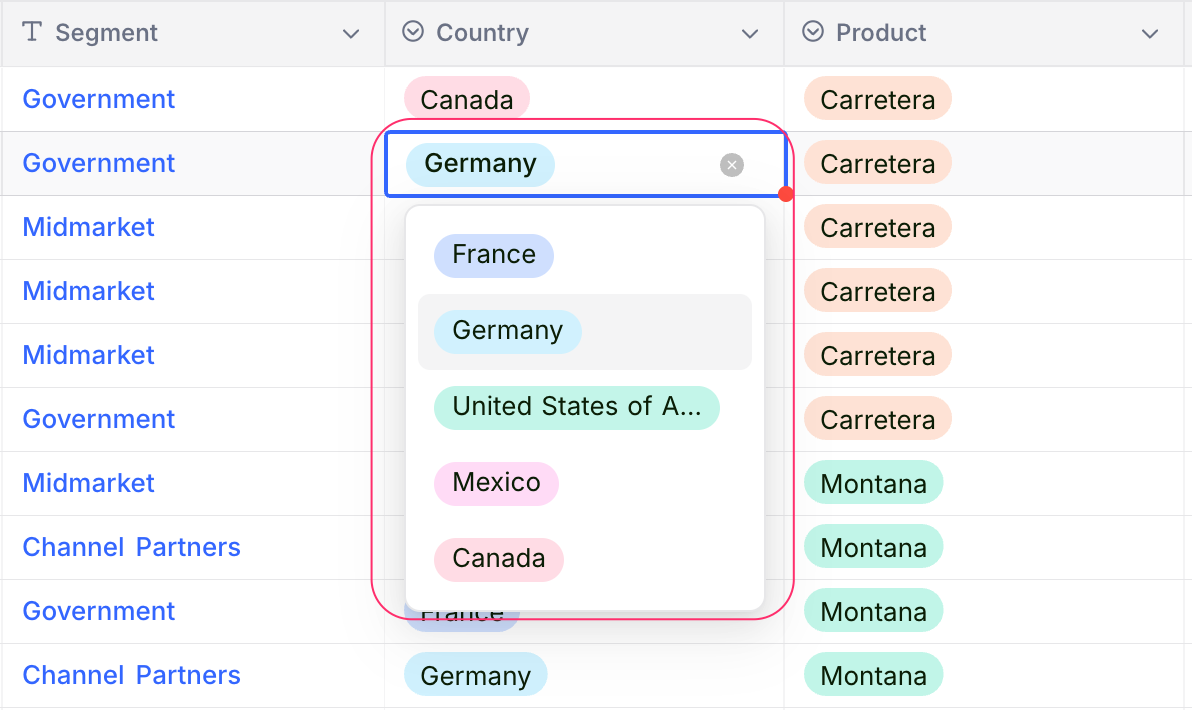Single select
This article explains how to create and use a Single select field.
The Single select field allows you to choose one option from a predefined list. It is useful for fields like status, priority, or category.
Create a Single select field
- Click the
+icon next to the last field in your table. - Enter a name for the field.
- Select Single select from the list of field types.
- Click Add option to define available options.
- (Optional) Set a default value for the field from the defined options.
- Click Save field to add the field to your table.
Refer to the general guidelines on creating a field.

✨✨✨ NocoAI can assist in generating options for your Single select field. Click the Auto Suggest button to get AI-generated suggestions based on your field name & existing options.Edit options
Rename options
Click on the option text box to rename an option. Save changes using Save field.
Configure colors
Assign background colors to options to visually distinguish them. For example, mark High as red to highlight urgency.
Click the color icon next to an option, select a color, and save changes.

Reorder options
Drag and drop options using the drag icon to reorder them. The new order is reflected in the dropdown inside cells.

Delete options
Click the x icon to delete an option. Deleted options can be restored using the undo icon before saving.

Cell display
The Single select field displays as a dropdown in table cells, showing the configured options with their respective colors. Only one option can be selected at a time.