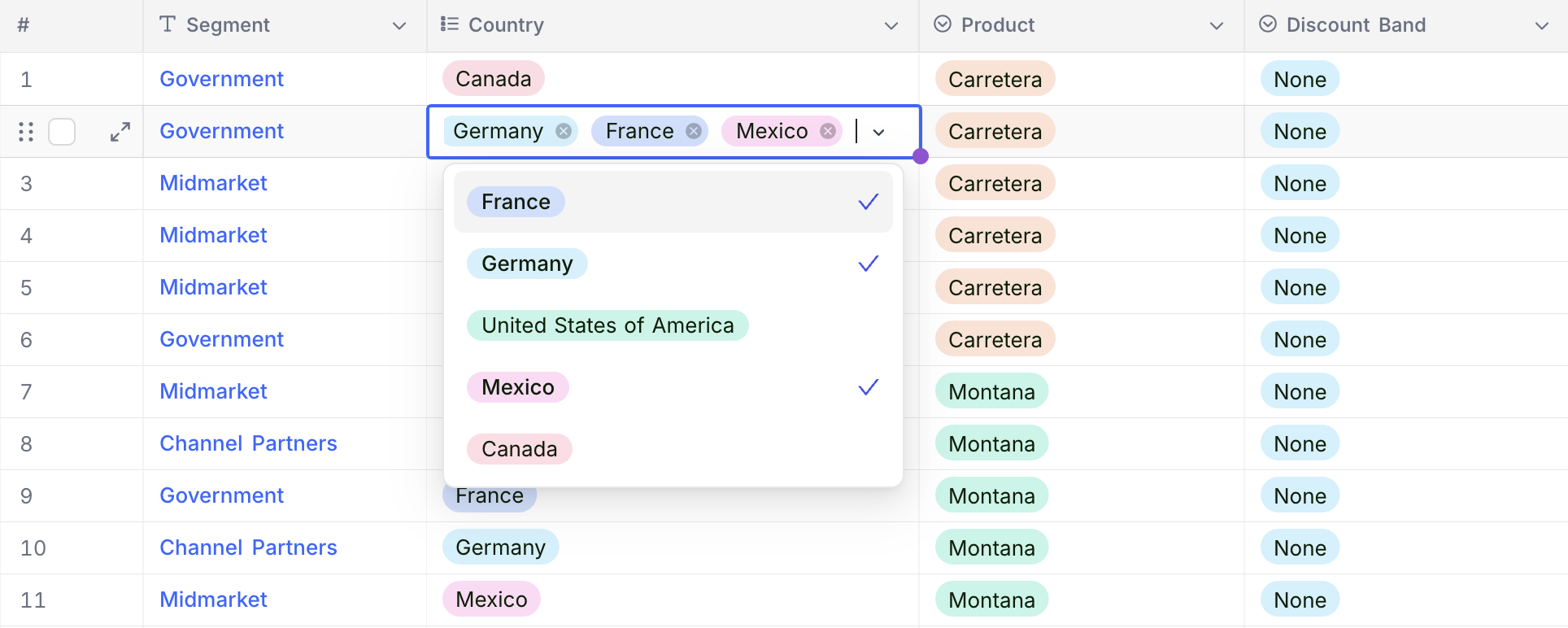Multi select
This article explains how to create and use a Multi select field.
The Multi select field allows you to choose multiple options from a predefined list. It is useful for fields like skills, tags, or applicable categories.
Create a Multi select field
- Click the
+icon next to the last field in your table. - Enter a name for the field.
- Select Multi select from the list of field types.
- Click Add option to define available options.
- (Optional) Set default values for the field from the defined options.
- Click Save field to add the field to your table.
Refer to the general guidelines on creating a field.
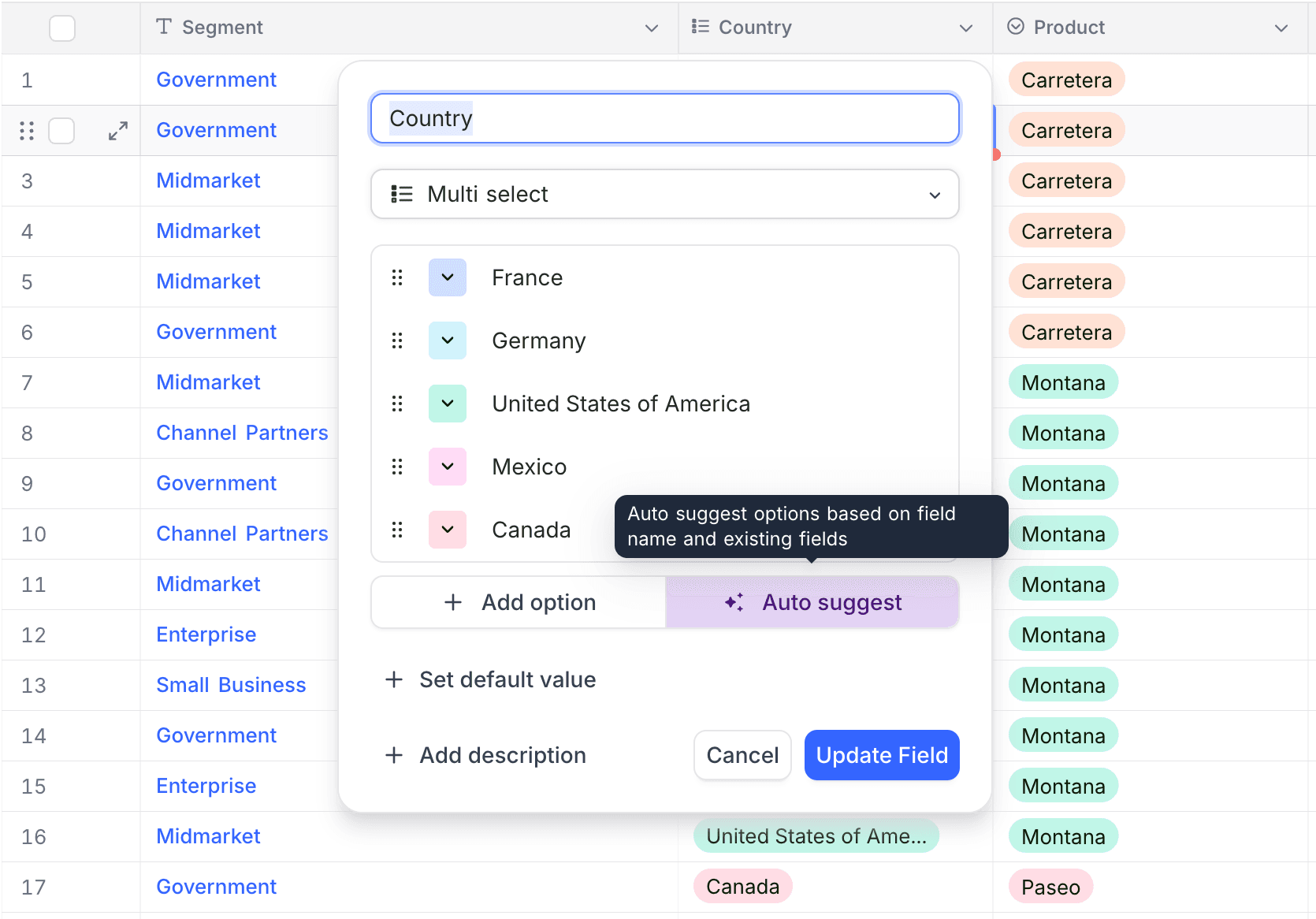
✨✨✨ NocoAI can assist in generating options for your Multi select field. Click the Auto Suggest button to get AI-generated suggestions based on your field name & existing options.Edit options
Rename options
Click on the option text box to rename an option. Save changes using Save field.
Configure colors
Assign background colors to options to visually distinguish them. For example, tag Urgent as red to highlight importance.
Click the color icon next to an option, select a color, and save changes.
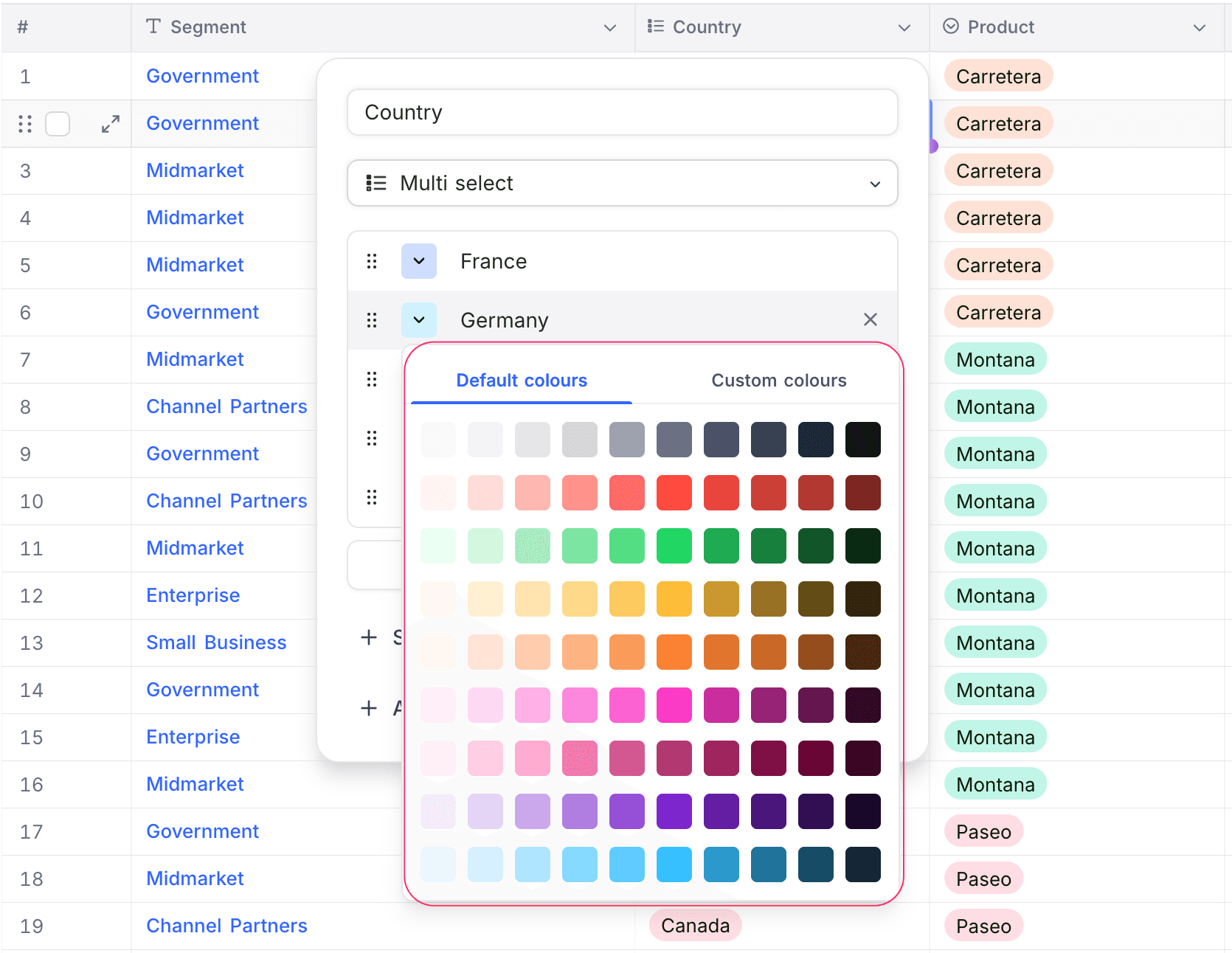
Reorder options
Drag and drop options using the drag icon to reorder them. The new order is reflected in the dropdown inside cells.
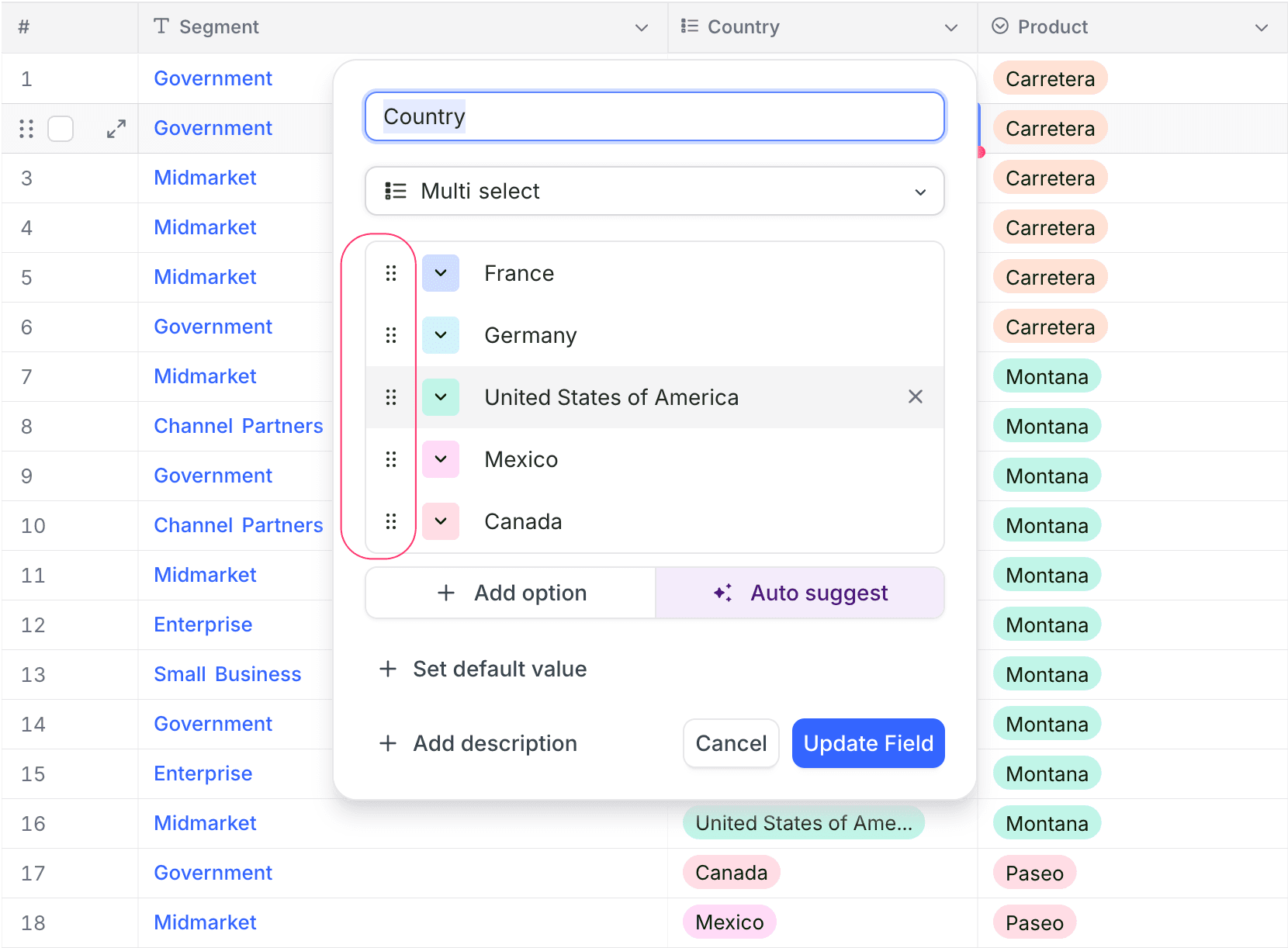
Delete options
Click the x icon to delete an option. Deleted options can be restored using the undo icon before saving.
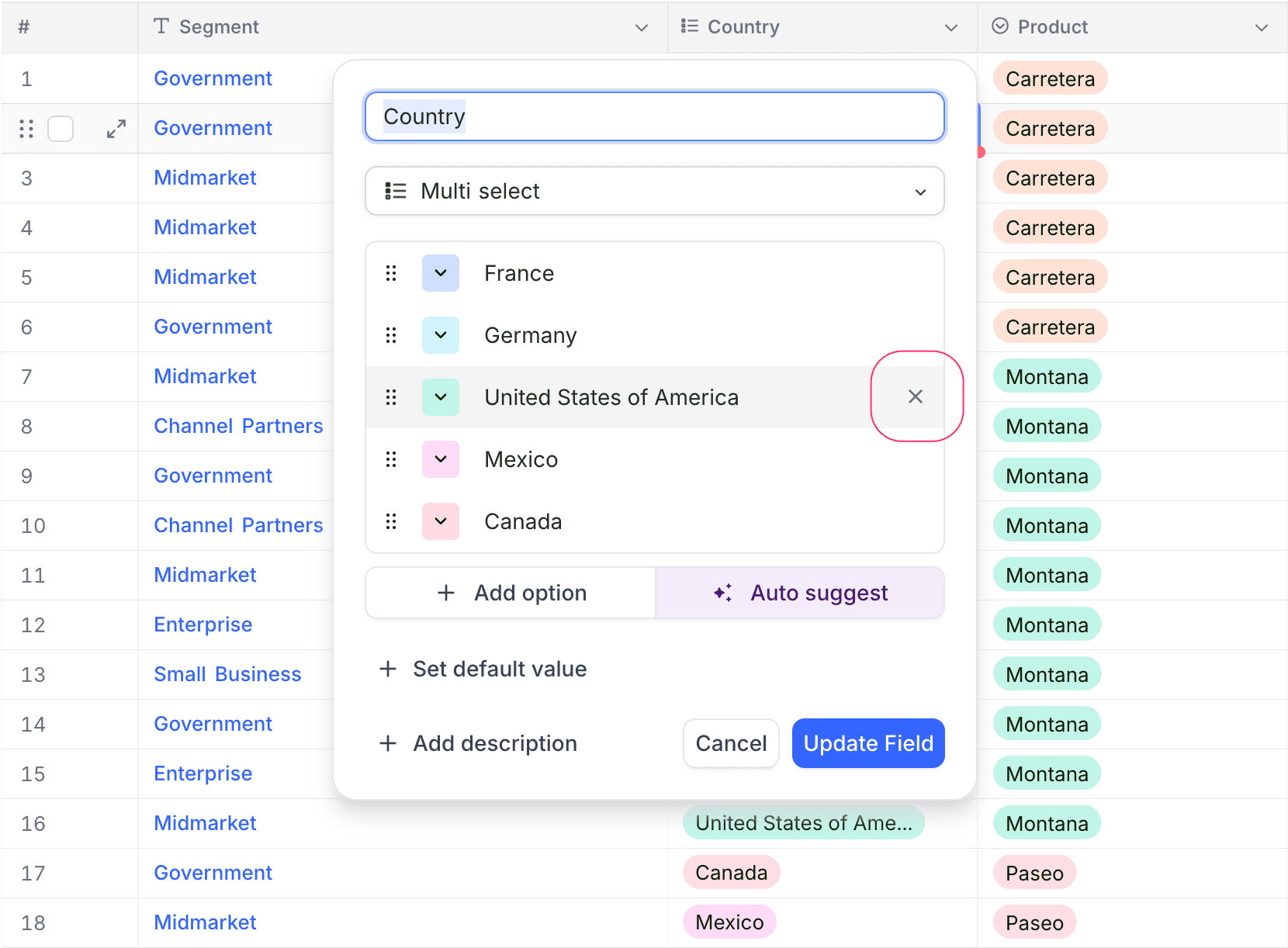
Cell display
The Multi select field displays as a dropdown in table cells, showing the configured options with their respective colors. Multiple options can be selected for a single cell.