Pie Chart
Configure pie chart widgets to visualize data distribution in your dashboard
The Pie Chart widget in NocoDB dashboards allows you to visualize data distribution across categories. It is particularly useful for showing how different segments contribute to a whole.
Title & Description
- Title: Enter a title for the pie chart widget. This will be displayed prominently at the top of the widget.
- Description: Optionally, add a description to provide context or details about the data being visualized. This will appear below the title.

Data Source
- Table: Select the table from which you want to pull data for the pie chart. This is the primary source of records for the visualization.
- Record: Select records from the chosen table to be included in the pie chart. You can choose from:
- All Records: Displays all records in the selected table.
- Records from a view: Allows you to filter records based on a specific view, enabling focused visualizations. You need to select a view from the dropdown.
- Specific Records: Apply filters to select specific records for the pie chart. This is useful for showing data based on certain criteria. You can add multiple filters to refine the selection.
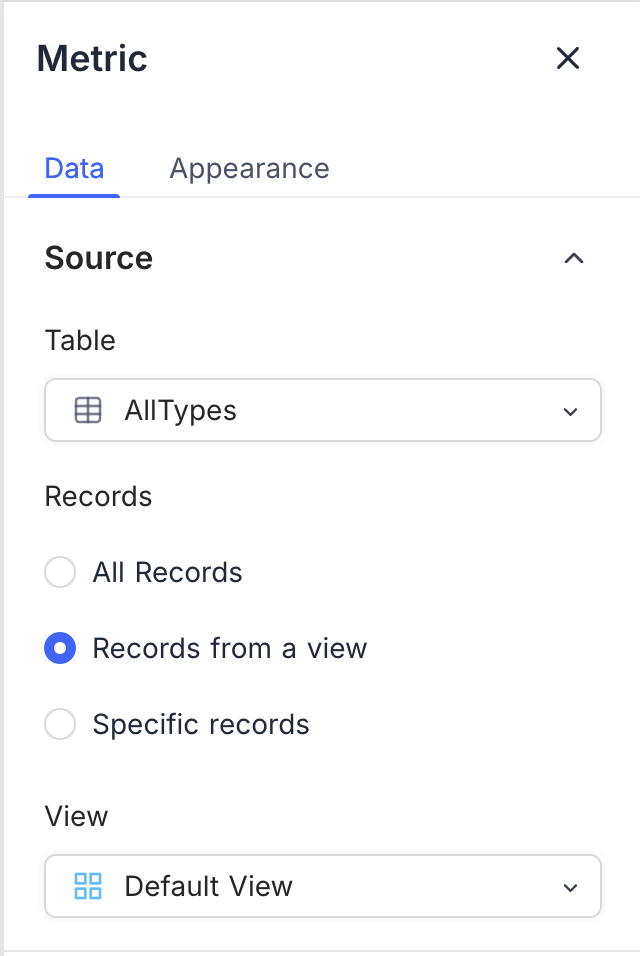
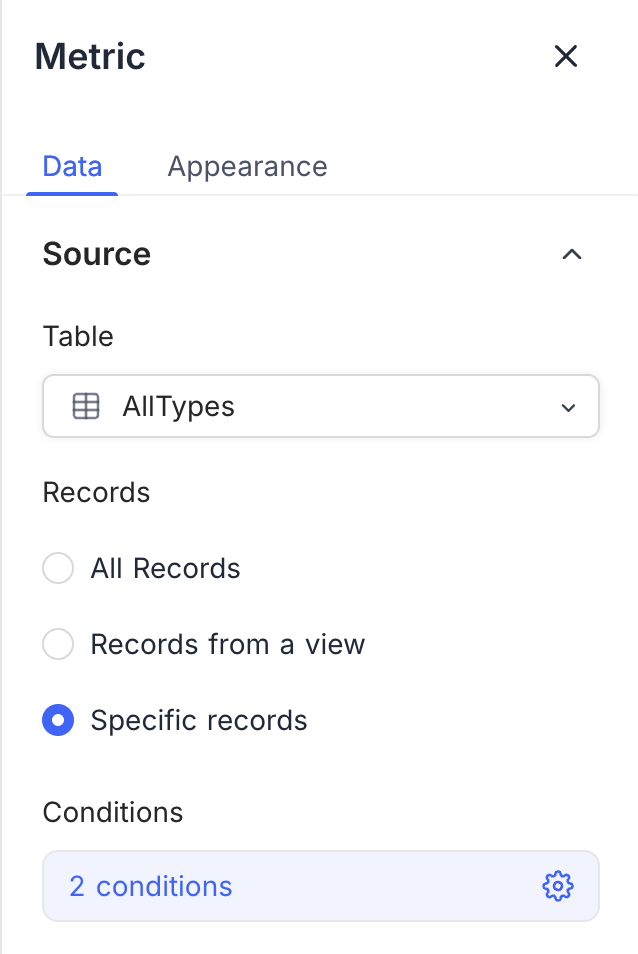
Display
-
Category Field: Select the field that will be used to determine the segments of the pie chart. This field should contain categorical data that you want to visualize.
-
Order: Choose how the segments are ordered in the pie chart. You can order them by:
- Default: Segments are displayed in the order they appear in the data.
- Ascending: Segments are sorted in ascending order based on their values.
- Descending: Segments are sorted in descending order based on their values.
-
Include empty records: Optionally, you can choose to include records that do not have a value for the selected category field. This can help in visualizing segments that may otherwise be omitted due to missing data.
-
-
Value Field: Choose the field that will determine the size of each segment in the pie chart. This field should contain numerical data that represents the value for each category.
- Record Count: Displays the count of records for each category.
- Field Summary: Shows the sum, average, minimum, maximum, or count of a specific field across the selected records. Available options vary based on the field type.

Appearance
You can customize the appearance of the pie chart to enhance its visual appeal and clarity. The following options are available:
-
Size: Adjust the size of the pie chart to fit your dashboard layout. You can choose from small or medium sizes.
-
Legend Orientation: Choose the orientation of the legend that displays the category names and their corresponding colors. Options include:
- Right: Places the legend to the right of the pie chart.
- Bottom: Places the legend below the pie chart.
- Left: Places the legend to the left of the pie chart.
- Top: Places the legend above the pie chart.
-
Show Percentage in chart: Enable this option to display the percentage contribution of each segment within the pie chart. This provides additional context for understanding the data distribution.
-
Show Count in Legend: Enable this option to display the count of records for each category in the legend. This helps in understanding the number of records represented by each segment.
