Last Modified By
This article explains how to create & work with a Last Modified By field.
Since version v0.204.0 (Jan 2024), NocoDB internally captures the user who last modified a record. This information is stored as a system field in the database & is not included in the table by default. To view this information on the table, you can create a Last Modified By field manually by following the steps below.
Create a Last Modified By field
- Click on
+icon to the right ofFields header - On the dropdown modal, enter the field name (Optional).
- Select the field type as
LastModifiedByfrom the dropdown. - Click on
Save Fieldbutton.
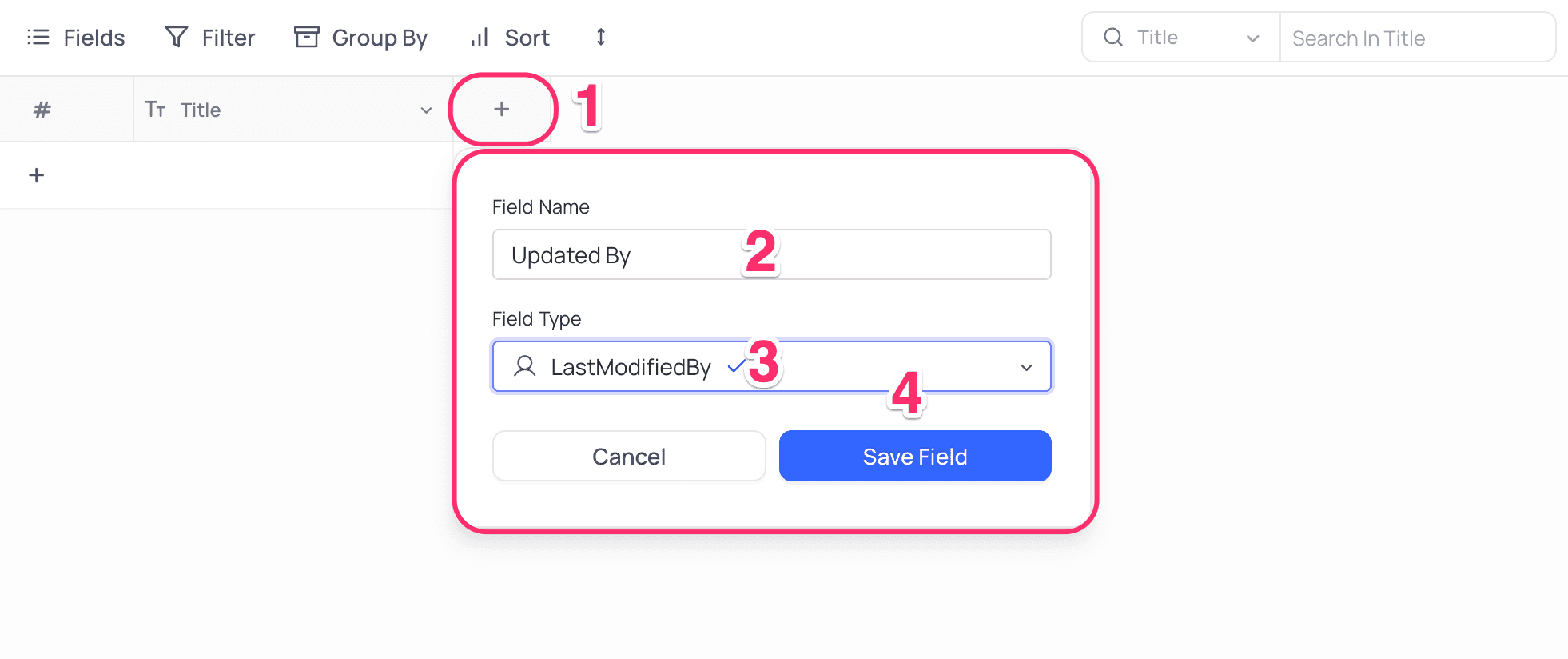
- When connected to an external database, user last modifying record information is not captured automatically. You can create a
Last Modified Byfield manually by following the steps above. For external database connections, this field is not a system field & can be deleted. Last Modified Byfield is empty indicates the record either- record was created & never modified.
- predates the last modified by feature (v0.204.0, Jan 2024). Prior to this feature release, this information was not captured.
- external database connection : information is captured only after the field is explicitly created.
Last Modified Byfield is not updated when a record is initially created (is initialized to NULL).
Cell display
Last Modified By field is displayed as a read-only field in the table view. Displays email address of the user who last modified the record if the user has no display name set. If the user has a display name set, the display name is displayed.
Current User Filter ☁
NocoDB allows you to filter views based on the currently logged-in user. This is particularly useful for creating personalized views that display records relevant to the user currently logged in. Find more details on how to filter by current user in the Filtering records by current user section.