Okta
Learn how to configure Okta as an identity provider for NocoDB.
For SSO Access - please reach out to sales team
This article briefs about the steps to configure Okta as Identity service provider for NocoDB
For users on Business plan, the SSO configuration menu is available under Workspace Settings.
Refer here for more details.
Domain Verification Required for Cloud Plans: Before configuring OIDC SSO, you must verify your domain in NocoDB (required for both Business and Enterprise plans in the cloud). Only users with email addresses from verified domains can sign in via SSO. See Domain Verification for details.
NocoDB, Retrieve Redirect URL
- Go to
Account Settings - Select
Authentication (SSO) - Click on
New Providerbutton - On the Popup modal, Specify a
Display namefor the provider; note that, this name will be used to display the provider on the login page - Retrieve
Redirect URL; this information will be required to be configured later with the Identity Provider


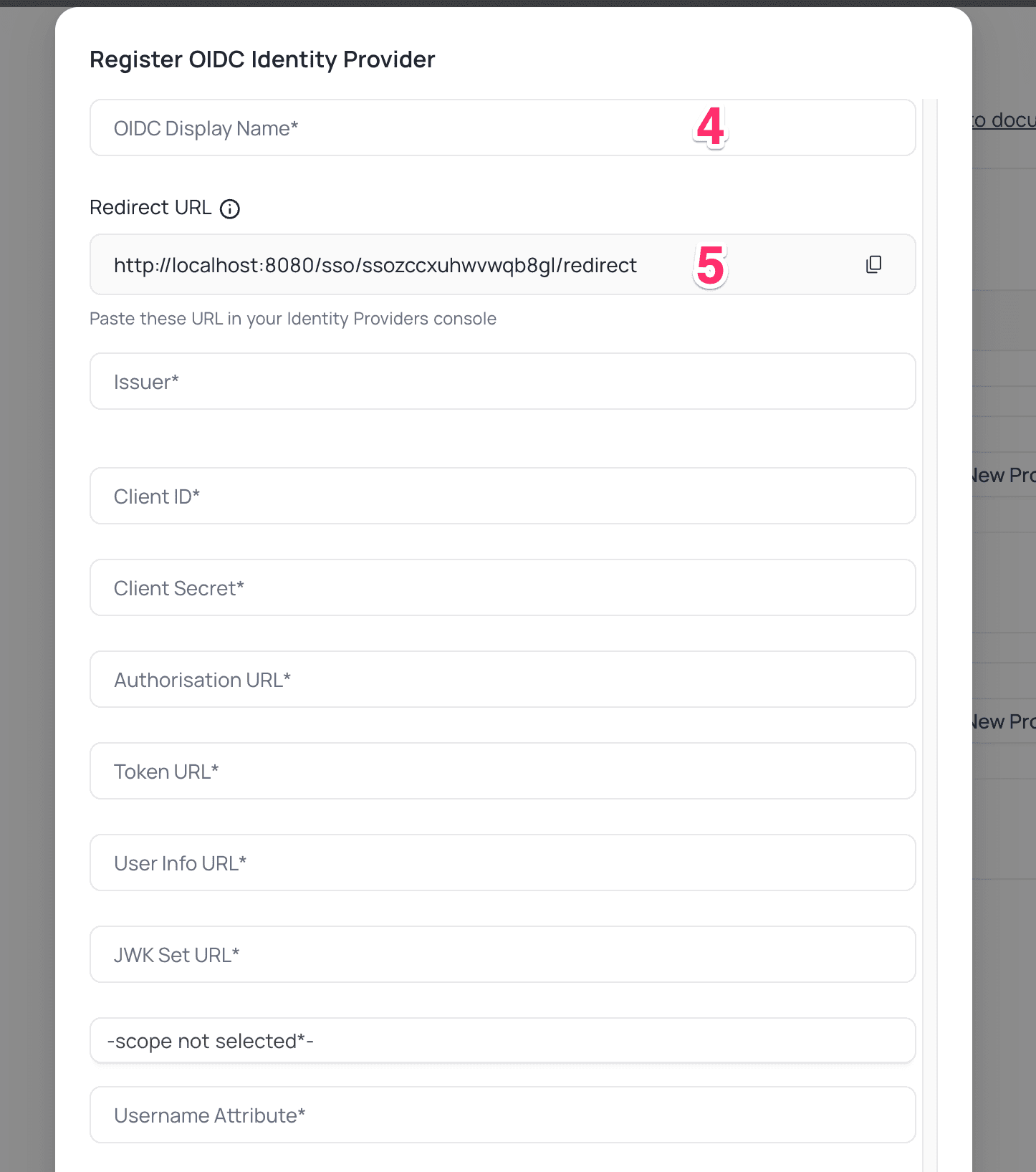
Okta, Configure NocoDB as an Application
- Sign in to your Okta account and navigate to the "Get started with Okta" page.
- Click on
Add Appfor the Single Sign-On option. - On the
Browse App Integration Catalogpage, selectCreate New App
- Click on
- In the pop-up with title
Create a new app integration- Choose
OIDC - OpenID Connectas the Sign-in method - Choose
Web Applicationas the Application type
- Choose
- Go to
General Settingson theNew Web App Integrationpage- Provide your application's name.
- From the Options in the
Grant type allowedsection, selectAuthorization CodeandRefresh Token - Add the
Redirect URLunderSign-in redirect URIs. - From the
Assignments section, select an option fromControlled accessto set up the desired accessibility configuration for this application. Save
- On your new application,
- Go to the
Generaltab - Copy the
Client IDandClient Secretfrom theClient Credentialssection.
- Go to the
- From
Accountdropdown in navigation bar- Copy
Okta Domain
- Copy
- Append "./well-known/openid-configuration" to the
Okta DomainURL & access it- Example: https://dev-123456.okta.com/.well-known/openid-configuration
- Copy
authorization_endpoint,token_endpoint,userinfo_endpoint&jwks_urifrom the JSON response
NocoDB, Configure Okta as an Identity Provider
In NocoDB, open Account Settings > Authentication > OIDC. On the "Register OIDC Identity Provider" modal, insert the following information:
- Insert
Client IDretrieved in step (6) above asClient ID - Insert
Client Secretretrieved in step (6) above asClient Secret - Insert
authorization_endpointretrieved in step (8) above asAuthorization URL - Insert
token_endpointretrieved in step (8) above asToken URL - Insert
userinfo_endpointretrieved in step (8) above asUserinfo URL - Insert
jwks_uriretrieved in step (8) above asJWK Set URL - Set
Scopeasopenidprofileemailoffline_access - In the Username Attribute field, indicate the name of the claim that represents the user's email. The default value is set to "email."
For Sign-in's, user should be able to now see Sign in with <SSO> option.
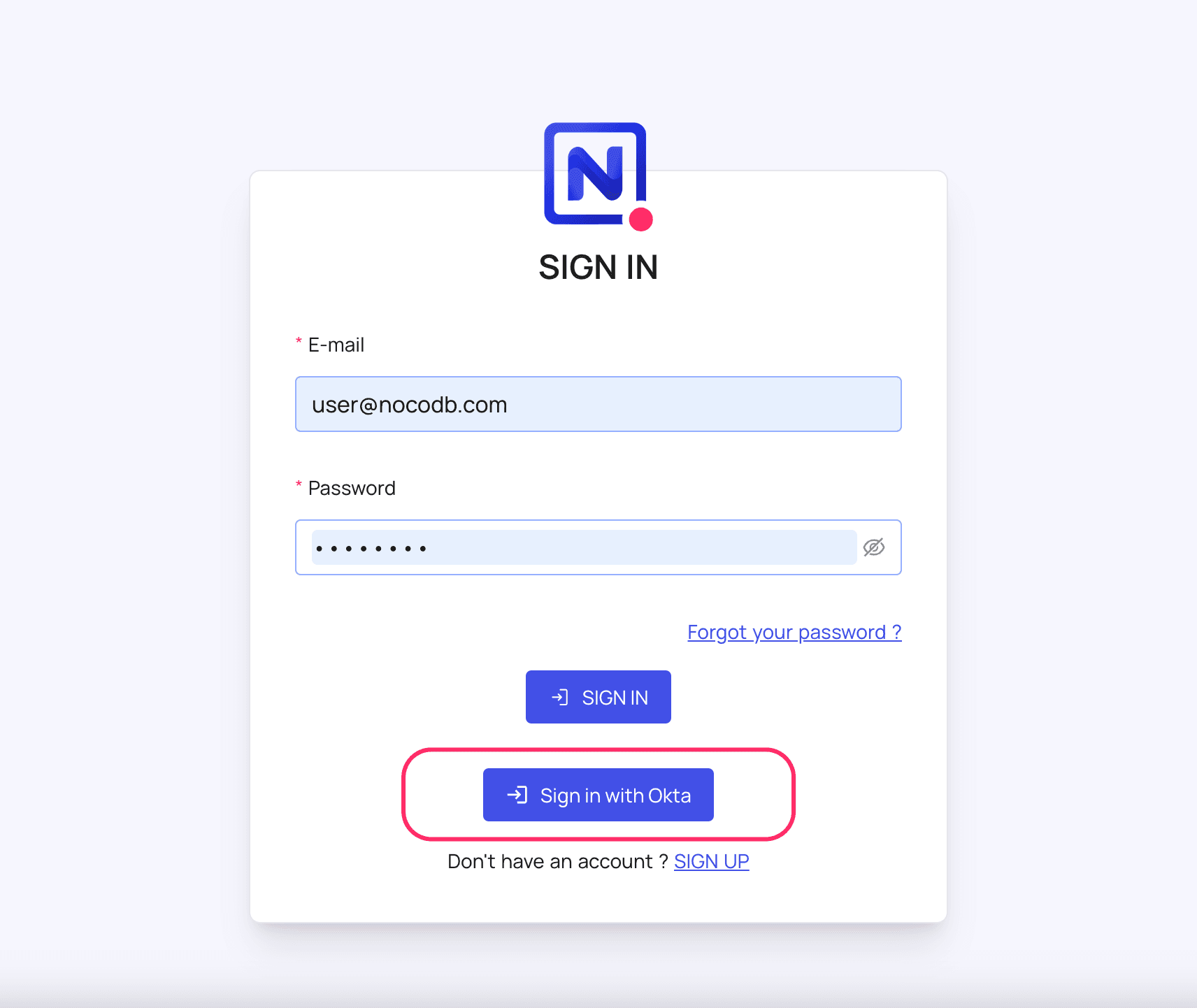
Post sign-out, refresh page (for the first time) if you do not see Sign in with SSO option
For information about Okta API Scopes, refer here
For more common questions and troubleshooting, see our SSO FAQ.