Auth0
Learn how to configure Auth0 as an identity provider for NocoDB.
For SSO Access - please reach out to sales team
This article briefs about the steps to configure Auth0 as Identity service provider for NocoDB
For users on Business plan, the SSO configuration menu is available under Workspace Settings.
Refer here for more details.
Domain Verification Required for Cloud Plans: Before configuring OIDC SSO, you must verify your domain in NocoDB (required for both Business and Enterprise plans in the cloud). Only users with email addresses from verified domains can sign in via SSO. See Domain Verification for details.
NocoDB, Retrieve Redirect URL
- Go to
Account Settings - Select
Authentication (SSO) - Click on
New Providerbutton - On the Popup modal, Specify a
Display namefor the provider; note that, this name will be used to display the provider on the login page - Retrieve
Redirect URL; this information will be required to be configured later with the Identity Provider


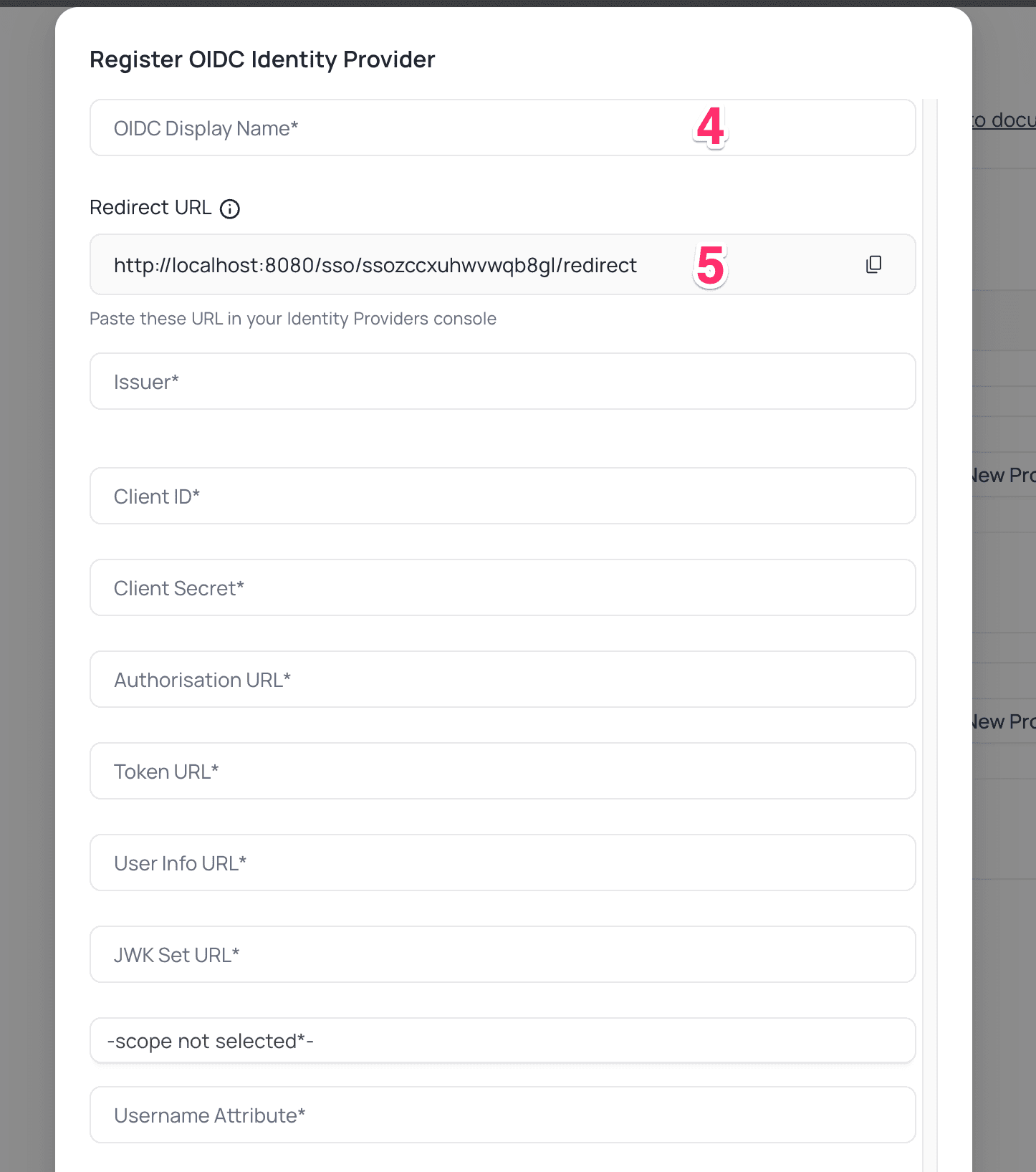
Auth0, Configure NocoDB as an Application
- Access your Auth0 account
- navigate to
Applications>Create Application.
- navigate to
- In the
Create Applicationmodal,- choose
Regular Web Application - click
Create
- choose
- On Quick start screen, go to
Settingstab- Copy the
Client IDandClient Secretfrom theBasic Informationsection.
- Copy the
- Goto
Application URIssection- Add the
Redirect URLcopied from step(2) underAllowed Callback URLs. Save Changes
- Add the
- On the
Settingstab, go to theAdvanced Settingssection and click on theEndpointstab.- Copy the
OAuth Authorization URL,OAuth Token URL,OAuth User Info URL&JSON Web Key Set URL
- Copy the
NocoDB, Configure Auth0 as an Identity Provider
- In NocoDB, open
Account Settings>Authentication>OIDC. On the "Register OIDC Identity Provider" modal, insert the following information:- Insert
Client IDretrieved in step (5) above asClient ID - Insert
Client Secretretrieved in step (5) above asClient Secret - Insert
OAuth Authorization URLretrieved in step (7) above asAuthorization URL - Insert
OAuth Token URLretrieved in step (7) above asToken URL - Insert
OAuth User Info URLretrieved in step (7) above asUserinfo URL - Insert
JSON Web Key Set URLretrieved in step (7) above asJWK Set URL - Set
Scopeasopenidprofileemailoffline_access - In the Username Attribute field, indicate the name of the claim that represents the user's email. The default value is set to "email."
- Insert
For Sign-in's, user should be able to now see Sign in with <SSO> option.
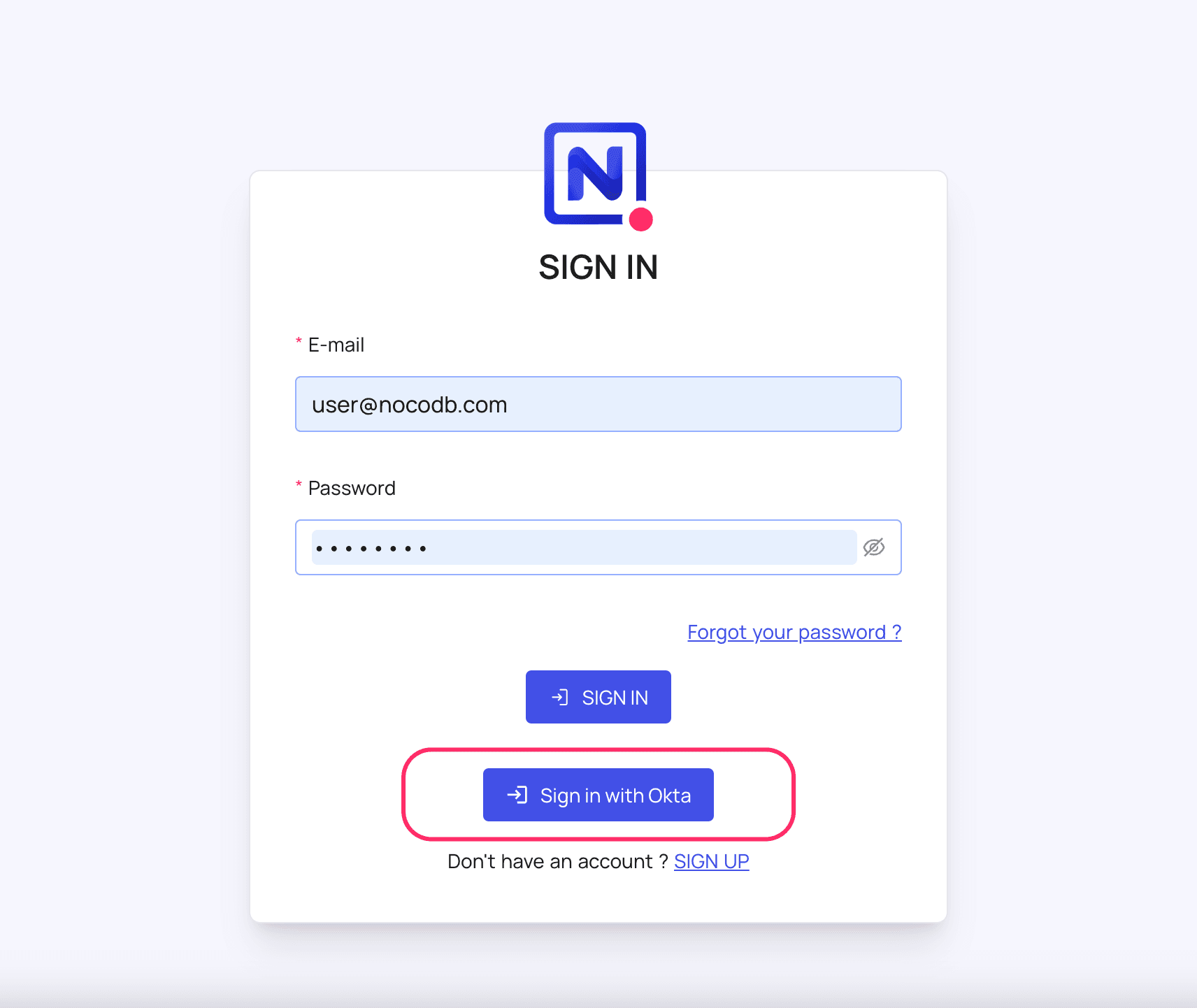
Post sign-out, refresh page (for the first time) if you do not see
Sign in with SSO optionFor information about Auth0 API Scopes, refer here
For more common questions and troubleshooting, see our SSO FAQ.