Lookup
This article explains how to create & work with a Lookup field.
Lookup fields help bring additional field information from related table into the current table. This is useful when you want to display additional information about a record in a table. For example, if you have a table of Orders and a table of Customers, you can use a Lookup field to display the customer's name and address in the Orders table.
Create a Lookup Field
- Click on
+icon to the right ofFields header - On the dropdown modal, enter the field name (Optional).
- Select the field type as
Lookupfrom the dropdown. - Select the link field from the dropdown. This is the field that links the current table to the related table.
- Select the field for display from the dropdown. This is the field that will be displayed in the current table.
- Click on
Save Fieldbutton.

Conditional Lookup
By default, a Lookup field pulls in all linked records from the related table. However, in many cases, you may want to display only a subset of those records — for example, only recent entries or records above a certain threshold.
To achieve this, you can enable the option: Only include linked records that meet specific conditions
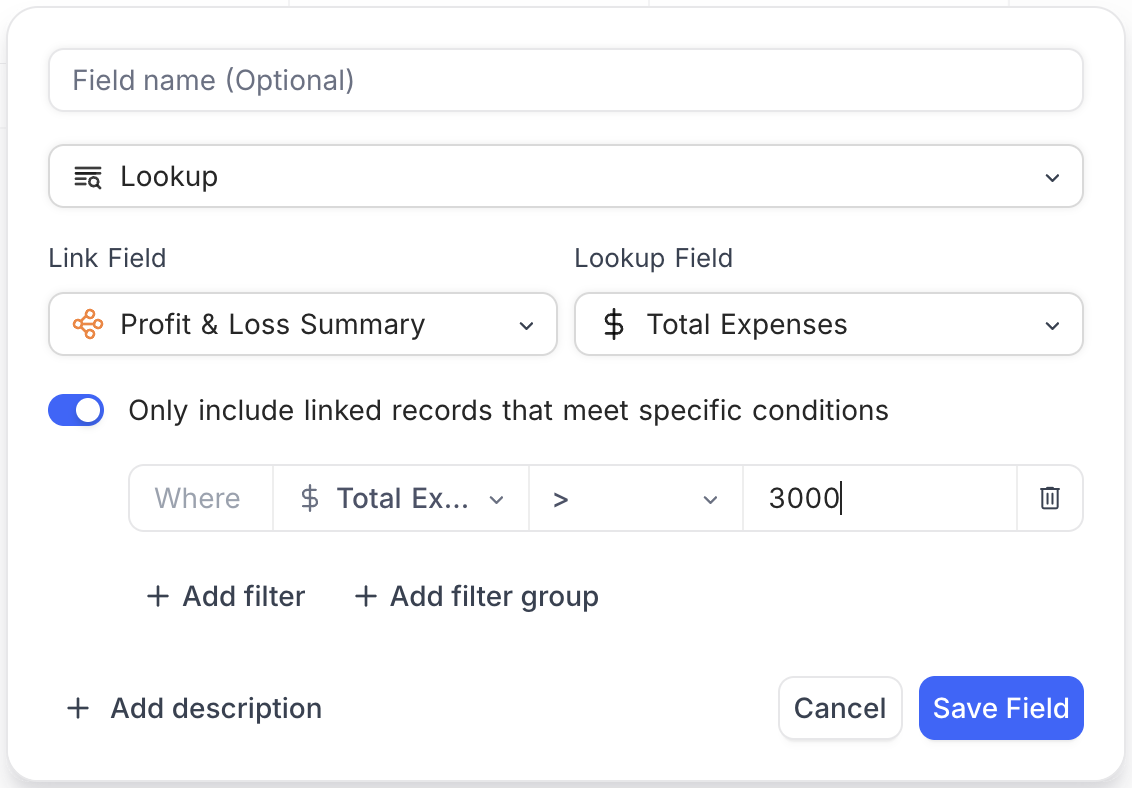
This option allows you to filter the linked records based on criteria defined from fields in the related table. It helps tailor the Lookup field to show only the data that’s most relevant to your use case.
Applying filters
- Toggle ON Only include linked records that meet specific conditions.
- Click Add filter to define one or more conditions using fields from the related table.
- Use Add filter group to combine filters with AND/OR logic.
- Click Save Field to apply.