Keycloak
Learn how to configure Keycloak as an identity provider for NocoDB.
For SSO Access - please reach out to sales team.
This article briefs about the steps to configure Keycloak as Identity service provider for NocoDB
For users on Business plan, the SSO configuration menu is available under Workspace Settings.
Refer here for more details.
Domain Verification Required for Cloud Plans: Before configuring SAML SSO, you must verify your domain in NocoDB (required for both Business and Enterprise plans in the cloud). Only users with email addresses from verified domains can sign in via SSO. See Domain Verification for details.
NocoDB, Retrieve SAML SSO Configuration details
- Go to
Account Settings - Select
Authentication (SSO) - Click on
New Providerbutton - On the Popup modal, Specify a
Display namefor the provider; note that, this name will be used to display the provider on the login page - Retrieve
Redirect URL&Audience / Entity ID; these information will be required to be configured later with the Identity Provider


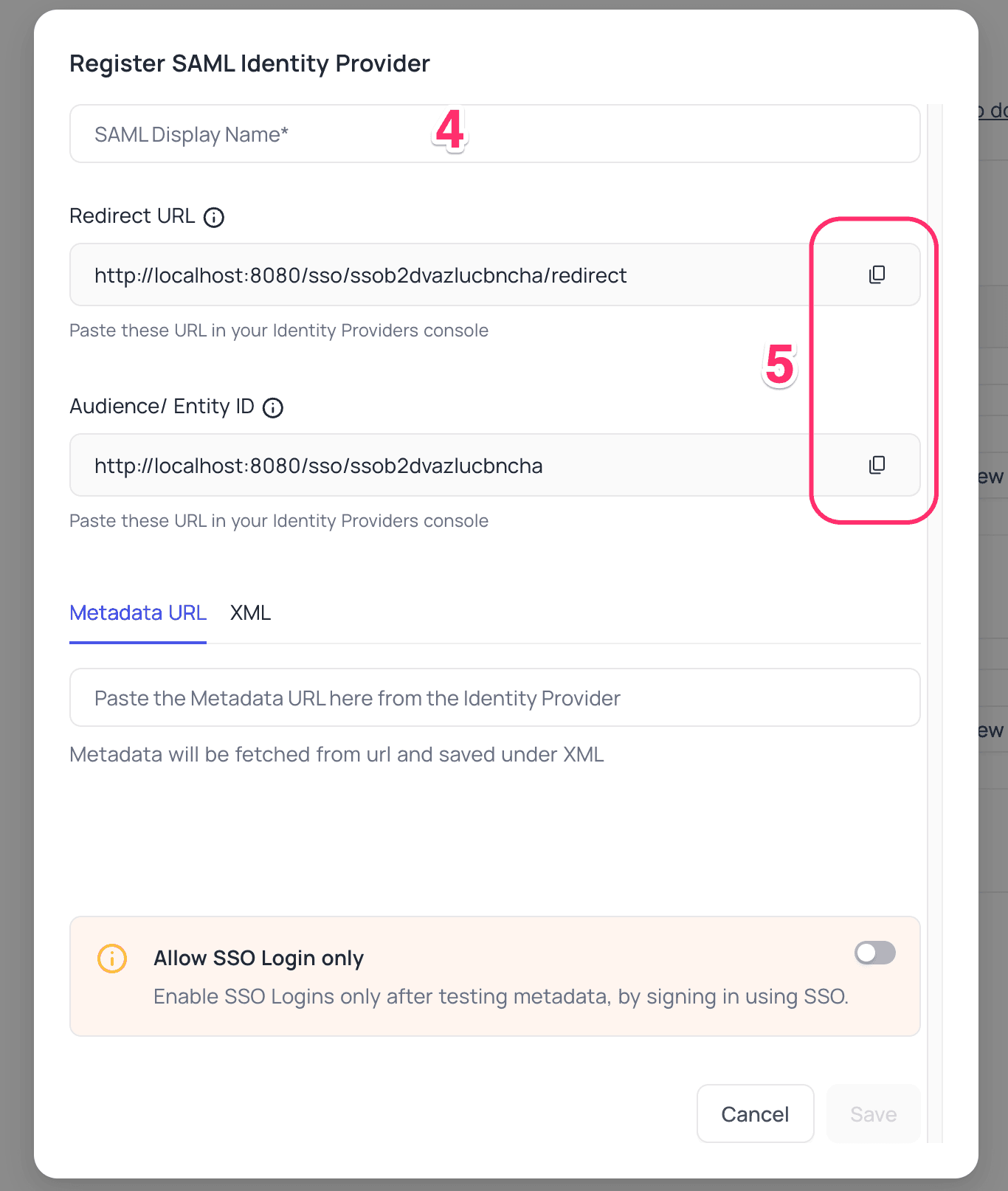
Keycloak, Configure NocoDB as an Application
- Access your Keycloak account
- navigate to
Clientsmenu - select
Clients listtab > ClickCreate clientbutton.
- navigate to
- In the
Create Clientmodal,General Settingstab:- Select
SAMLas theClient type - Specify
Audience/Entity IDretrieved from NocoDB as theClient ID - Click
Next
- Select
- In the
Create Clientmodal,Login Settingstab,- Specify
Redirect URLretrieved from NocoDB as theValid Redirect URIs - Specify
Redirect URLretrieved from NocoDB as theValid post logout redirect URIs - Click
Save
- Specify
- On the
Client details,Settingstab,- navigate to
SAML Capabilitiessection - Specify
Name ID formatasemail - Enable
Force Name ID FormatandForce POST Binding - navigate to
Signature and Encryptionsection - Enable
Sign Assertions - Click
Save
- navigate to
- On the
Client details,Keystab,- Disable
Signing keys config>Client Signature Required
- Disable
- Navigate to
Realm Settings>Endpoints- Copy
SAML 2.0 Identity Provider MetadataURL
- Copy
NocoDB, Configure Azure AD as an Identity Provider
- Go to
Account Settings>Authentication>SAMLKey - Insert
Metadata URLretrieved in step above; alternatively you can configure XML directly as well Save
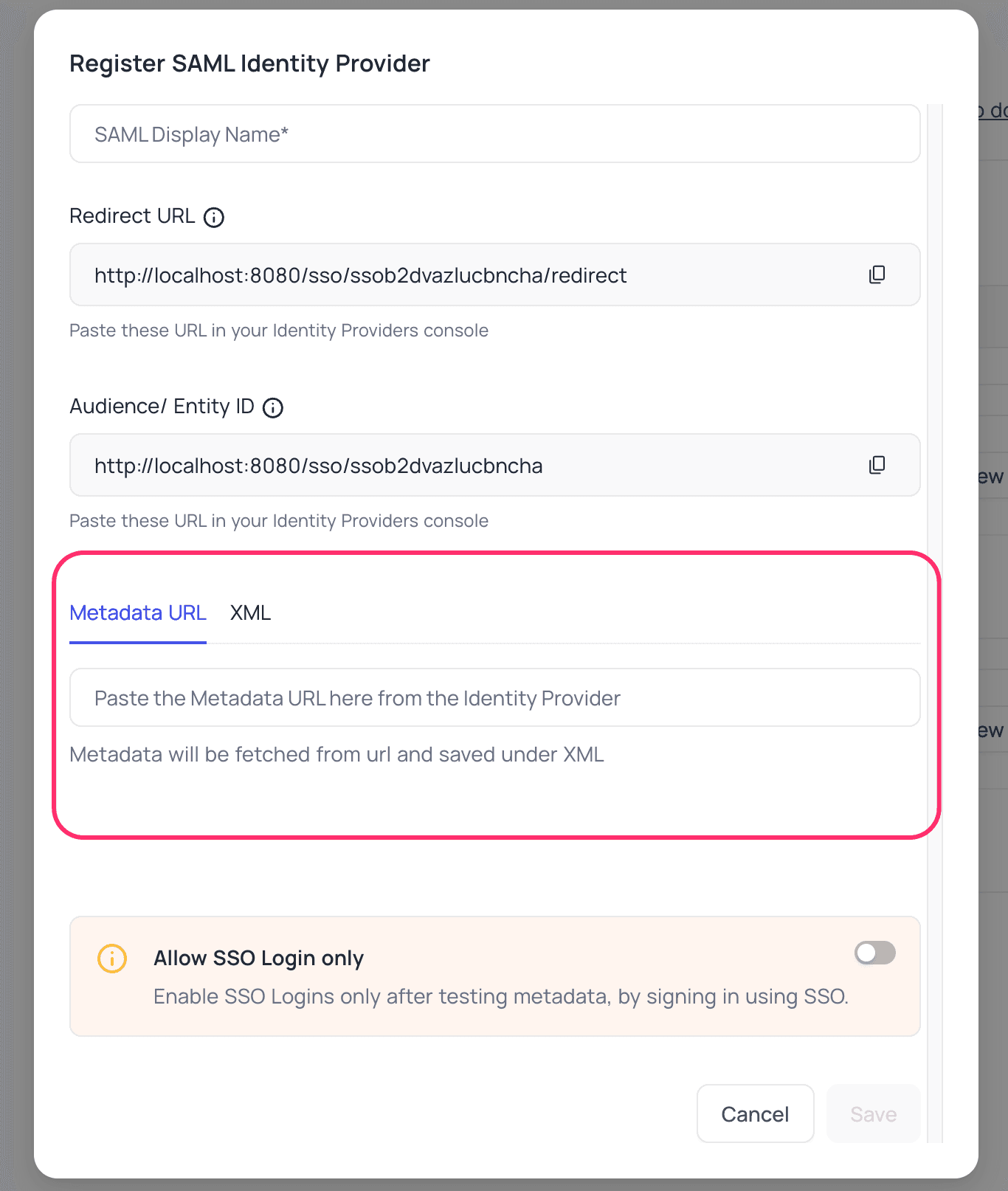
For Sign-in's, user should be able to now see Sign in with <SSO> option.
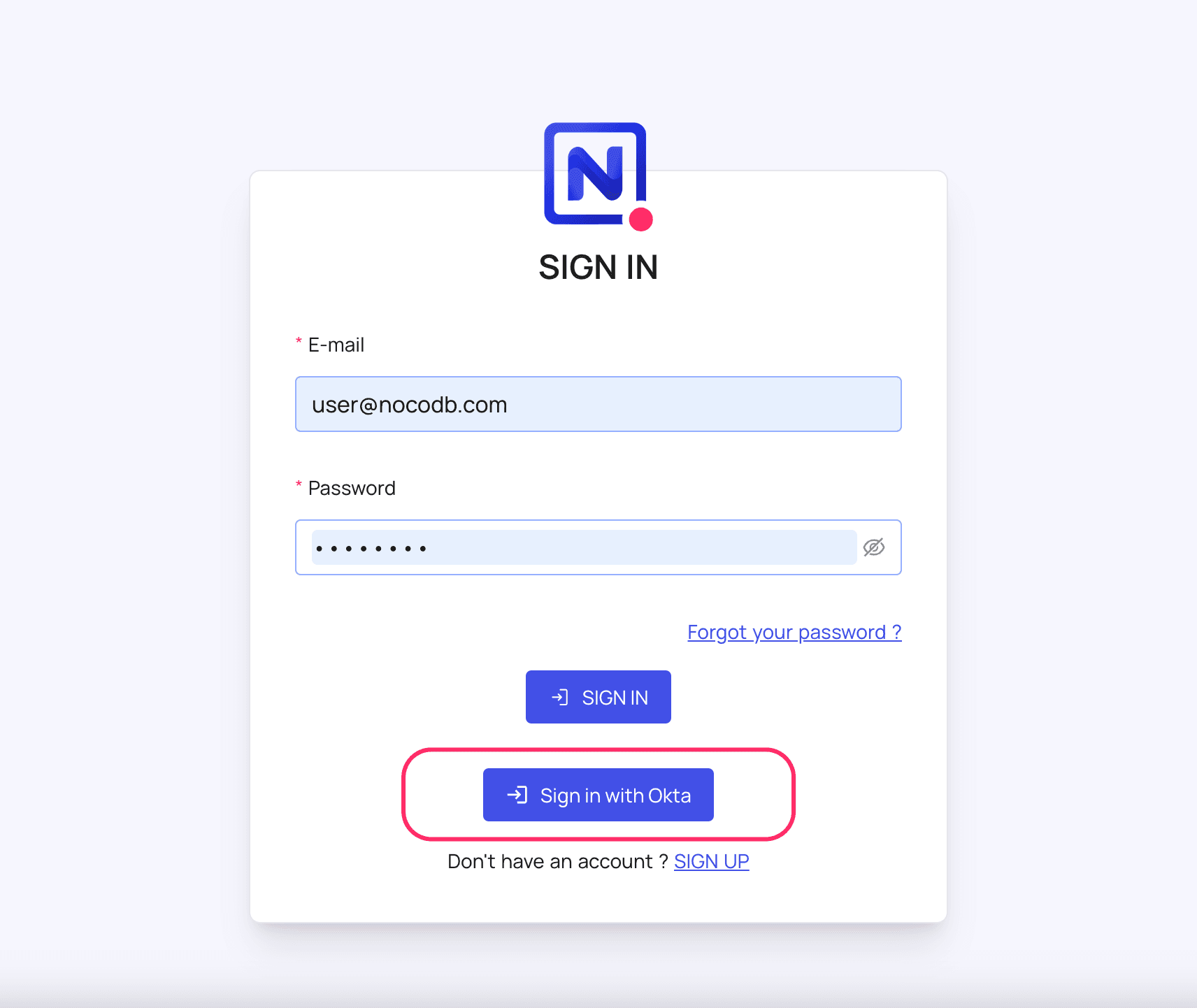
Post sign-out, refresh page (for the first time) if you do not see Sign in with <SSO> option
For more common questions and troubleshooting, see our SSO FAQ.